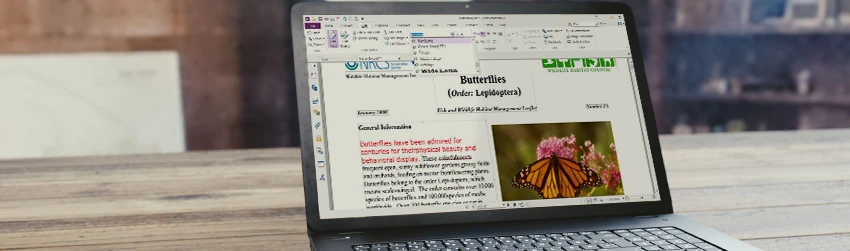- July 31, 2017
- Brad Selbst, Sales Vice President
Using PDF software means there’s a lot more you can do to make your document ready for publication. Here are steps you can take to prepare your files so that the end result is professional looking, easy to read and accessible to all.
Handling images in your PDF document
Pictures, graphics and diagrams complement the text of a document in many ways. Yet images can increase the file size too much and they don’t always look clear when placed in a document. To maximize the effectiveness of images in your document, make sure to adjust them to their final size before placing them to maintain their sharpness, as resizing them afterwards could make them appear blurry.
Also, use PNG files when possible as they offer a choice between 8- and 24-bit images for quality. JPEG files will work if PNG files are not available. But PNG files usually come out smaller than JPEG files so that can reduce file size.
Using the best fonts for PDF documents
One major advantage to PDF documents is the ability to embed fonts into the file itself. As a result, even readers who do not have the fonts used by the document have the ability to read your document as intended.
This doesn’t mean that you should feel free to use any font you like, however, as some just don’t work well or are hard to read when converted.
Best practice: use fonts such as Times New Roman, Verdana, Arial, Helvetica, Calibri or Tahoma.
Making PDF documents accessible
Government organizations and many different industries have regulations that require that a document must meet certain criteria for publication, which include ensuring that those documents are accessible by people with disabilities.
Accessibility involves adding a formal structure to documents, including alternative text for images, using descriptive text for tables, tagging documents appropriately and many other requirements that are similar to the ones found on this checklist.
Once you create the document, you can then run a complete accessibility check of the file through your PDF software to ensure that the document is compliant along with providing a report for others to view.
To ensure that your PDF document meets fundamental accessibility standards, all images and forms should have alternate tags attached to them. Additionally, make sure that there is no text from a scanned image—recreate the text in the PDF software instead. Also, ensure that all links point to the correct pages on the web. And turn off all commenting and formatting marks.
Taking these steps not only helps the document’s compliance, but it makes for a better experience for all users.
PDF software such as Foxit PhantomPDF provides you with the necessary tools to make sure that your work looks the way you intend it, is accessible to all and is optimized so that when you distribute your PDF document, it makes the impact on your audience that you want it to have.