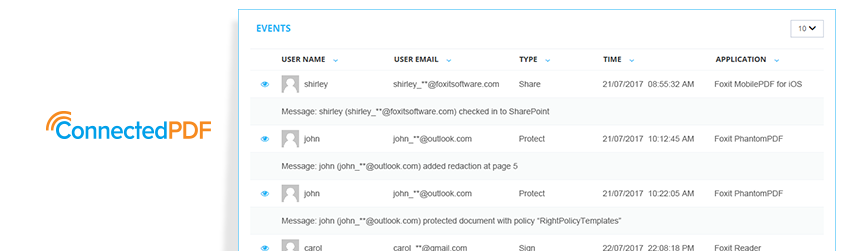- August 15, 2017
- Wim Temmerman, Vice President Sales EMEA
Document deluge is a real office phenomenon that decreases workplace productivity. Staff wastes valuable minutes on the clock when they rummage through endless document files looking for the one with that version they need to update or that other one with the comments someone made two weeks ago. With Foxit’s ConnectedPDF, this becomes a nonissue. Here’s why.
Instantly track and locate PDFs
In the typical way of PDF file creation, all revisions you make to a PDF are final. The pre-edit PDF is lost forever if you don’t keep a separate copy. With ConnectedPDF, you can revert to an older version of a PDF using the versions tab so you always have access to previous versions before the “final” one.
The versions tab
This tab shows a history of your PDF as it’s undergone various edits by you and anyone else with editing privileges. To return to an older version, simply move the cursor to the one you want to open. A dropdown menu will appear, giving you the following options:
- View online file – open the selected version of the PDF using the default browser (option available only to the registrar that uploaded the document)
- Open local file – open the selected PDF in the local drive (must have access to the original PDF)
- Request file – request the selected file from a user with access to it (more info below)
How to request a file
If you need to acquire the PDF from a document user, it’s easy. You don’t need to open any files if you accessed the PDF before. Just follow these four steps:
- Open the personal homepage on your Foxit account
- Select Document and click All Documents
- In the action column, click the symbol with the three vertical dots
- Select Request File
Never lose a PDF again
Searching or recreating a lost file means lost productivity. ConnectedPDF prevents this from being an issue. You can locate multiple versions of a PDF – all in the time it takes to click on an icon or two.