- October 4, 2019
- FOXITBLOG
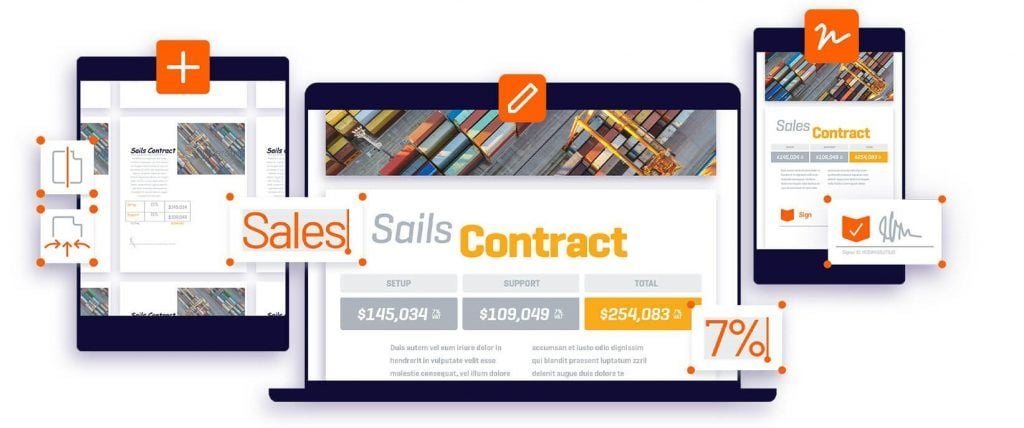
In our last blog article, we covered how to create an interactive form using an already designed non-interactive one but this one willo cover How To Create an Editable PDF Form.
But suppose you want to create a brand new form from a blank page. And you want it to be an interactive form that users can fill out onscreen. And you want to go on a vacation to a tropical paradise. Well, Foxit PDF Editor can help you with the first two of these desires. (We can’t really do anything about the third one, unfortunately.)
Developing Forms From Scratch
You can refer to your PDF Editor User Manual for full details, of course, but the gist of form creation is simply this.
- Create a blank PDF from FILE > Create > Blank.
- Open the blank page with Foxit PDF Editor, and then add form fields.
- Add text before or after the form fields by choosing or the Typewriter Tool (see Chapter 7).
Also, PDF Editor offers a group of tools called Foxit Form Designer that you can use to create interactive forms from the ground up quickly and easily.
Always remember to save your form as a PDF by choosing File > Save As. You can also choose File > Export to Image or PDF to create an image of your form or export only the form data. (See Chapter 8 for more on working with images.)
If you need to make changes to an existing PDF form, open it in Foxit PDF Editor and make the changes. You can add, delete, or move form fields; change their properties; or add new text. Again, remember to save the file as a PDF by choosing File > Save As.
When you’re ready to distribute your form, you have several options:
You can email the form as an attachment.
You can host the form on a website and provide a link to it.
You can print the form and distribute it physically.
If you choose to email the form, be sure to test the form first to make sure that it’s working properly. To do this, send the form to yourself and fill it out. Then open the form in Foxit PDF Editor and check the data to make sure that it’s been entered correctly.
If you choose to create an editable form and host the form on a website, you’ll need to have a web hosting account and a domain name. You can typically get both of these from your internet service provider or a web hosting company. Once you have a web hosting account and domain name, you can upload the form to your website and provide a link to it.
If you choose to print the form, you can do so by choosing File > Print. You can also export the form to an image or PDF and then print it from another program. (See Chapter 8 for more on working with images.)
Are Instructions Needed When Creating an Editable PDF Form?
When you distribute the form, be sure to include instructions on how to fill it out and return it. You can do this by including a cover letter or simply adding text to the form itself. (See Chapter 7 for more on working with text.)
Once you’ve collected the completed forms, you can open them in Foxit PDF Editor and view the data. To do this, choose Forms > Manage Form Data. This will open a dialog box that lists all of the form data in one place. From here, you can sort and filter the data, as well as export it to a CSV file. (See Chapter 9 for more on working with form data.)
Creating forms from scratch in Foxit PDF Editor is easy and only requires a few steps. With a little practice, you’ll be creating professional-looking forms in no time!

Making Interactive PDF Forms
With Foxit Form Designer, you can add almost anything you can think of that an interactive form could need, using the following tools:
- Push Button creates an interactive form element to initiate predefined actions, such as opening a file, submitting data to a web server, or resetting a form. You can customize this button with images and text.
- Radio Button presents a group of choices from which the person completing your form can select only one.
- Check Box presents yes-or-no choices for individual items. If the form contains multiple check boxes, form fillers can select what they want.
- Combo Box lets the form filler choose an item from a pop-up menu or type in a value.
- List Box displays a list of options the form filler can select.
- Text Field lets the form filler type in text, such as name, address, phone number, etc.
- Signature Field creates a blank digital signature field for reviewers to sign the document.
Where to Find the Info In Your PDF Editor Manual To Create an Editable PDF Form
Chapter 8 in your user manual devotes the bulk of its contents to explaining how to create interactive forms. And you can get pretty fancy, down to using the built-in JavaScript tools to handle number strings, email the completed form to you, even insert the current date or hide certain text fields until the form is printed.
What’s more, interactive forms mean you can capture data more easily. With Foxit PDF Editor Business and JavaScript, you can pull data from your interactive forms into your database. That means less manual data entry, which reduces time, cost and errors.
Come to think of it, with all the timesaving possibilities this offers you, maybe we can help you get closer to that tropical vacation after all.
Interactive forms can be used to capture data more easily, which can reduce time, cost and errors.
With Foxit PDF Editor Business and JavaScript, you can pull data from your interactive forms into your database.
This can be a huge time saver, and can help you get closer to that tropical vacation you’ve been dreaming of.
If you have any questions: our support team is here to help – also our YouTube Channel is packed with information and How-To videos.