- September 17, 2019
- FOXITBLOG
by Hector Cruz, Senior Federal & SLED Solutions Specialist
Professionals from all verticals and industries are choosing thinner, lighter, and faster portable devices to get their work done. Join me as we explore some of the use cases for Foxit PDF Reader Mobile.
Foxit PDF Reader Mobile allows users to edit PDF’s right on the go with an easy to use touch friendly interface. Downloading Foxit PDF Reader Mobile right on your iPad is as easy as clicking your heels — go to the app store icon > search for Foxit PDF Reader Mobile > hit the download button and you are all set.
One of the features I find handy is converting email threads into PDF’s that can be annotated. Using the Spark for iPad email client – you can quickly and easily save an email thread as a PDF right from within Spark. To do this, click the three dotted hamburger button on the top right corner of the application > pressing save to PDF – once the PDF is saved it will prompt you to open it inside of Foxit PDF Reader Mobile. You can quickly add comments to specific sections – color tag them and email it back to your colleague’s right from within PDF Reader Mobile by using icons located on the ribbon at the bottom of the app.
Signing a document is also just as easy – within Microsoft Word click the share button for your preferred document located at the top right of Microsoft Word > Send Copy > Send with Another App > and copy to Foxit PDF Reader Mobile. Once you are in Foxit PDF Reader Mobile use the convert to PDF button located on the top right. When the conversion is completed, add your pre-saved signature to the document by clicking the signature button located on the bottom center inside the tools ribbon.
Additionally, Foxit PDF Reader Mobile allows you convert those high-resolution iPad photos of your documents into easily emailed and low storage PDF files – on the main screen locate the blue plus sign button and click file to PDF > that will prompt you to pick the photographed document and instantly convert your document to a fully editable PDF. Within the same button you can also plug in a web URL and convert the website into a fully editable PDF.
Foxit PDF Reader Mobile for iPad enables users to make quick and fast edits on the go with the touch of your finger. For the modern-day professional who keeps their desktop at the office and travels with an iPad using a PDF Editor has never been easier.
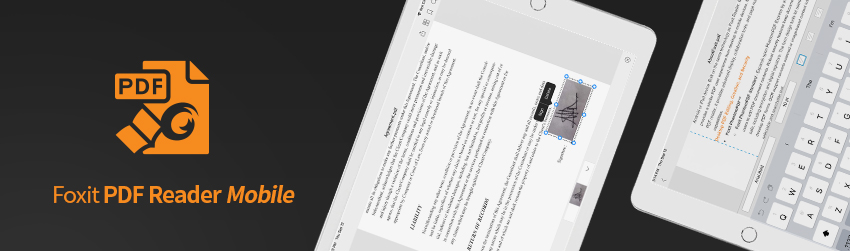
What happened to “Foxit Mobile PDF Reader” for iPad? I can’t find it anywhere. The links on this page bring you to the desktop version.
Hi Patrick,
You can find it as Foxit PDF Editor IOS on our Apple Store.
Here is a comparable table https://www.foxit.com/pdf-editor/comparison.html
I bought foxit phantom pdf software, and my windows 10 laptop is not working properly, so i bought and Ipad pro, i download the app on the ipad but is very limited, basically I’m in the construction business and i need to be able to open plans in PDF and scale it and take measurement’s, like distance, perimeter and area ( all of this functions was available on windows 10, If there is no way to use this in the Ipad pro, I’ll have to return it and buy another windows laptop
Hi you can do the workflows you mentioned above by using PDF Editor Pro on desktop