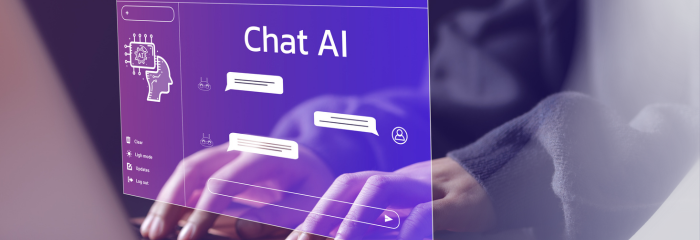- October 28, 2024
- FOXITBLOG
Efficient document handling and editing have become increasingly important. Businesses and individuals are confronted with an increasing volume of digital paperwork, driving demand for intuitive, time-saving tools. That’s where Foxit PDF Editor comes in. This powerful software solution takes document editing to the next level with the added power of AI-powered Smart Commands.
When Foxit PDF Editor expanded its AI Assistant’s capabilities, it began allowing users to execute common functions more easily and efficiently through intuitive Smart Commands. This is a massive change in document editor workflows that will transform the way we interact with PDFs. Complex editing tasks are now as simple as having a conversation with your computer.
What are Foxit PDF Editor’s new Smart Commands?
Smart Commands are AI-powered instructions that users can give to Foxit PDF Editor’s AI Assistant merely by chatting with it in English. These commands give the user the power to perform a wide range of PDF-related tasks. With Smart Commands, there’s no need to navigate through menus or master complex interfaces. Users simply tell the AI what they want it to do and it gets to work.
Users can easily execute commands such as deleting or adding pages, adding attachments, and other PDF-related tasks faster and with more precision. This update significantly expands the suite of available commands, aiming to simplify complex and repetitive editing tasks that previously required multiple steps or technical know-how.
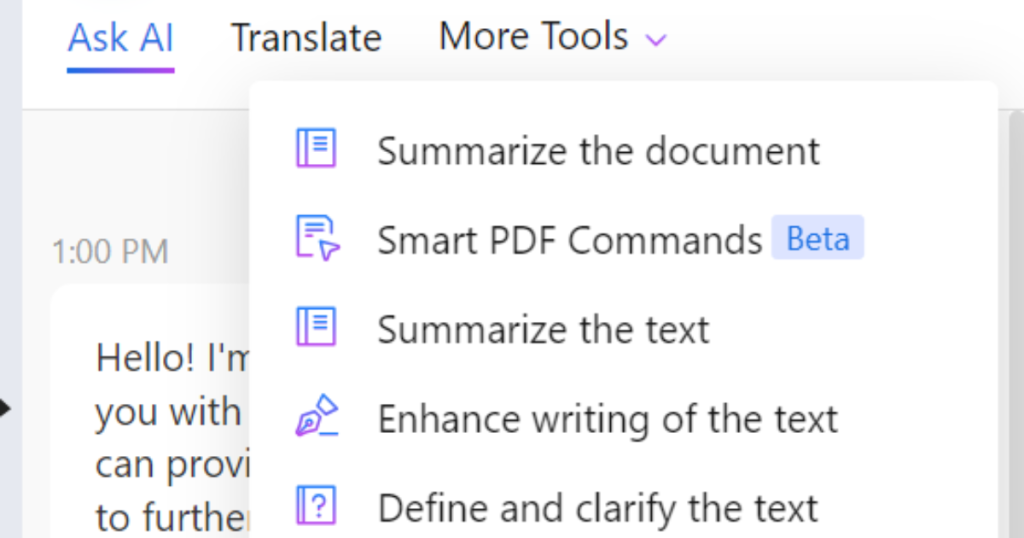
Try these new Smart Commands for yourself
Foxit PDF’s Smart Command capabilities introduce a range of powerful new functionality to user. Let’s take a look at some of our most used and helpful commands:
Convert to PDF
This command allows users to quickly convert various file types, such as Word documents, Excel spreadsheets, PowerPoint presentations, or images, into PDF format. Professionals who frequently need to standardize document formats for sharing or archiving will find this feature alone can save them hours of work.
For instance, a financial analyst can convert complex Excel reports into easily shareable PDFs, preserving formatting and ensuring the files can be read on any device.
Merge PDFs
This command merges multiple PDF files into a single document with no need for manual setup. This tool shines when compiling reports, creating comprehensive project documentation, or assembling presentations from multiple documents.
For example, real estate agents can quickly merge property listings, market analyses, and client communications into one cohesive document for potential buyers.
Optimize PDF for Web
PDF files can get very large. Sometimes, that size is necessary. Other times, fat can be trimmed from the file without impacting quality. The size of a file becomes an issue when it needs to be shared online.
The Optimize PDF for Web command automatically compresses and optimizes the document for online sharing. For example, an e-commerce business can optimize its product catalogs for quick loading on its website to reduce friction for visitors.
Add Watermark
The Add Watermark command makes it easy to protect intellectual property, mark draft versions, or add company branding to documents. Once a watermark image is created, this command can quickly add it to any page, or every page, or a whole document.
For example, academic or government institutions can quickly mark all relevant pages of a document as ‘Confidential’ simply by asking the computer to do it.
Redact Sensitive Information
Speaking of confidential documents, sometimes they need to be shared with people who shouldn’t have access to all the data. This command tells the editor to redact confidential sections of the document automatically, saving a significant amount of time manually redacting the file.
For example, a human resources department can redact personal information from employee files so they can shared for internal review.
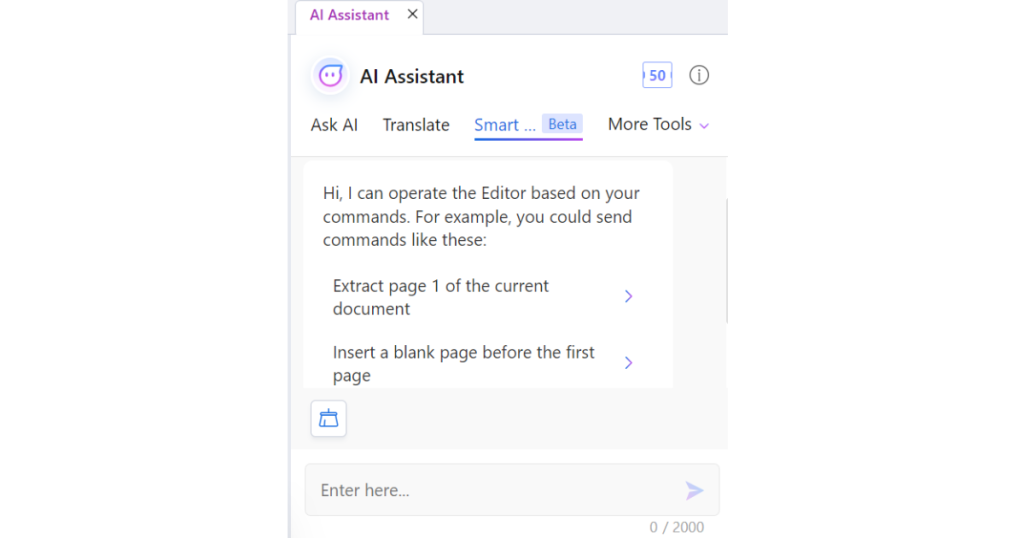
Examples of Smart Commands in action
To better understand how these Smart Commands can impact your daily document workflows, let’s explore a few real-world scenarios:
Scenario 1: Document review and approval
A project manager has collected feedback from multiple team members on a proposal. They submit their feedback in several different file formats. Faced with multiple files, and multiple file formats, the project manager uses a Smart Command to convert all the files to PDF and another to merge them all into one file. Now, they have a single file for easy review and sharing with all relevant stakeholders, greatly reducing the time it takes to move to the next phase of the project.
Scenario 2: Confidential document handling
A lawyer is preparing case files for external review. To avoid sharing sensitive client information, they must carefully redact all confidential details before the document is viewed by unauthorized parties. Using Smart Commands, the attorney can simply ask Foxit PDF Editor to redact all names and addresses in the document. This streamlines the process of securing confidential information, reducing the chance of human error letting sensitive information through, and preparing the document much more quickly than before.
Scenario 3: Quick conversion for sharing
A marketing team is preparing materials for a client presentation. Not only do they have different file formats, but different file types. There are text files in Word format, slides in PowerPoint format, and images in various file formats. All of these need to be assembled into PDF format for easy sharing. By simply asking the AI Assistant to convert all the files in the presentation folder to PDF, the program does the work automatically.
How expanded Smart Commands simplify workflows
Foxit’s Smart Commands are like having an extra employee who draws no salary and completes tasks at lightning speed. Here are some ways these commands simplify workflows:
Reduced complexity
Traditionally, performing these tasks required complex, multi-step processes. Some of them required technical skills or specialized training. Now, instead of navigating through various menus and options, users can simply ask the AI to do it in the same way they’d ask another person. This saves everyone time but also reduces the learning curve for new employees.
For example, preparing a confidential document for external review might involve manually searching for sensitive information, applying redaction tools, adding a watermark, and then optimizing the file for sharing. With Smart Commands, all of this can be accomplished simply by typing a few requests into the AI chat.
Boost in productivity
All of the tasks performed by the new Smart Commands are grunt work. They are tasks that distract from the higher-level, creative aspects that skilled professionals bring to the table. By taking the light work off of their hands, Smart Commands free up those professionals to focus on more productive work.
For example, a marketing team working on a comprehensive campaign report could use Smart Commands to quickly compile data from various sources. Then, they could add branding elements to the document and optimize the final result for web sharing. Since all of those tasks require only a few seconds of typing, the team has time to develop more creative campaign ideas or conduct deeper market analysis.
Ease of use for all skill levels
Perhaps the best thing about the AI Assistant’s new Smart Commands is how accessible they are. Users with absolutely no technical proficiency are able to accomplish complex tasks without the need to ask anyone for help. Anyone who can speak English can prompt the AI to do the work they need done. Everyone from interns to executives can now efficiently handle complex document tasks.
For example, imagine that a company-wide report needs to be assembled from multiple PDFs, redacted for confidentiality, and watermarked with company branding. Previously, this task would have to be assigned to an IT department or a tech-savvy employee. Now, anyone can do it.

Discover a Fresh Approach to Productivity with Foxit’s AI Assistant
The real power of Foxit PDF Editor’s Smart Commands comes with how deeply integrated into the editor’s existing functions and tools they are. This tight integration creates a cohesive and intuitive user experience.
Integration with the editor
Smart commands aren’t isolated. Instead, they’re fully integrated with Foxit PDF Editor’s robust feature set. This provides users with seamless transitions between working with Smart Commands and working with the traditional editing tools in the program.
For example, a user may use a Smart Command to quickly merge several PDFs, then jump right into editing the document using Foxit PDF Editor’s powerful editing tools.
Empowering users with AI
Perhaps the most impressive aspect of the AI Assistant is its ability to anticipate user needs. As you work on a document, the AI analyzes your actions and can recommend relevant commands based on your ongoing tasks. This makes learning the tools even easier, as the AI will guide you to features that you might not know about, but that could help improve your workflow. The AI essentially teaches users how to use it.
Craft Your Best Work Yet Faster with Foxit’s Smart Commands
The expanded Smart Commands in Foxit PDF Editor mark a significant leap forward in the capabilities of the software. They enable significant workflow improvements by leveraging the rapidly increasing power of AI. Not only do these tools simplify complex tasks, but they also adapt to the needs of users. The program constantly finds new ways to enhance productivity and efficiency based on the specific workflows of the person using them.
The biggest benefits of Smart Commands:
- Time-saving: Tasks that once took minutes or even hours can now be completed in seconds.
- Simplicity: Complex editing processes are reduced to simple, conversational commands.
- Enhanced productivity: By automating repetitive tasks, users can focus on more valuable, creative work.
- Accessibility: Advanced editing features are now available to users of all skill levels.
- Intelligent assistance: The AI continually learns and adapts, providing increasingly relevant support over time.
- Consistency: Automated processes ensure uniform application of formatting and editing across documents.
- Error reduction: AI-driven commands minimize the risk of human error in document preparation.
Business processes are increasingly going paperless, making reliance on PDF and other digital document formats even more important. As the use of these formats increases, tools like Foxit PDF Editor and its AI-powered Smart Commands will become an indispensable part of remaining competitive. Smart Commands aren’t just a feature, they’re a whole new way to think about document editing. They are a way that prioritizes efficiency, simplicity, and user empowerment.
Foxit’s Smart Commands will transform workflow for everyone from legal professionals to marketing executives. To experience the power of these new tools for yourself, update your Foxit PDF Editor today and start exploring the AI Assistant Smart Commands. If you don’t have a copy of the program, download your free trial to see everything the software has to offer.