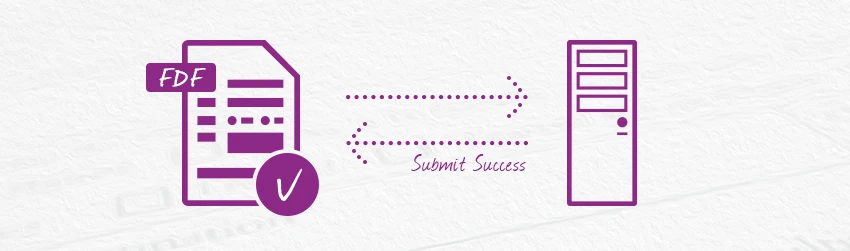- June 5, 2019
- Eric Mcguire, Integrated Sales and Support
Say you’ve got an interactive form that a lot of people use. Of course, you’re going to want to gather the information in that form and put it into your database so you can use it. But you’re not going to need to have the entire form submitted back to your organization, only the data that users input.
Or maybe you need to do the reverse—meaning, populate an interactive form with data from your database. In both these cases, that’s exactly what FDF files are for: importing and exporting data in PDFs.
FDF, aka, Forms Data Format, is for processing data that’s submitted (via email or the “submit” button) from a form. FDF files are smaller than PDF files because they only contain the form field data, and not the entire form.
You use FDF when submitting form data to a server, receiving the response, and incorporating it into the interactive form. It can also be used to export form data to stand-alone files that you can store, transmit electronically, and import back into the corresponding PDF interactive form.
Sending form data to a server and receiving modified form data back from the server typically follows a workflow like this:
- You click the “Submit” button on an interactive form.
- Form data is submitted to the server in FDF format.
- The FDF data is modified on the server side.
- The server sends the modified FDF data back to your device.
- On your device, the fields in the form are populated with the modified data.
Archiving form data generally follows this workflow:
- You use a PDF application such as Foxit PDF Reader or PhantomPDF to export the form data in FDF format.
- The FDF file is saved in your archives.
- To view the form data, you use Foxit PDF Reader or PhantomPDF to open the FDF file. That makes your PDF application find the PDF form from which the form data was exported, load it into the form, and display the form with the loaded data on your screen.
Why use FDF to archive? File size is a good reason. An FDF file containing form data for a PDF form is much smaller than the file containing the PDF form itself, so archiving FDF files requires less storage space than archiving PDF forms.
Exporting Form Data
Importing and exporting form data is only for PDF interactive forms, not static forms.
To export the form data using Foxit PDF Reader, just do the following:
- Select Form > Form Data > Export > To File.
- In the Save As dialog box, specify the save path, name the file to be exported, and choose the desired file format in the Save as type
- Click Save to save the file.
FDF not only saves all the data contents of the PDF documents, but also remembers their specific positions and statuses in your files, so it populates your forms correctly. That’s not only a time-saver, it helps ensure accuracy, too.
Try FDF today and get even more value out of the forms your organization uses.