- February 4, 2020
- Karolin Koestler, Senior Marketing Manager EMEA
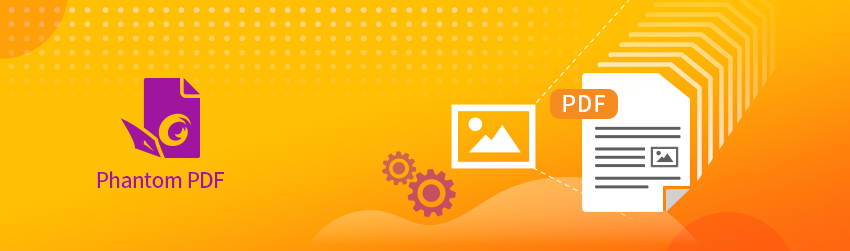
Suppose you want to put your company logo in the top left hand corner of every page of a PDF document that has over a thousand pages.
Can you apply the same image to all pages without having to place it on each page manually, one at a time? Fortunately, the answer is yes when you’re using PDF software like Foxit PDF Editor.
Here’s how you insert an image in the same place on every page of your PDF, no matter how many pages it has:
- Navigate to the Edit tab in PDF Editor.
- Choose > Image Annotation, then position the cursor on the area you want to insert the image. Click and drag your mouse to draw a rectangle, then release it when the rectangle has reached the size you need.
- In the pop-up “Add image” dialog box, browse for the image you want and click “OK” to insert it.
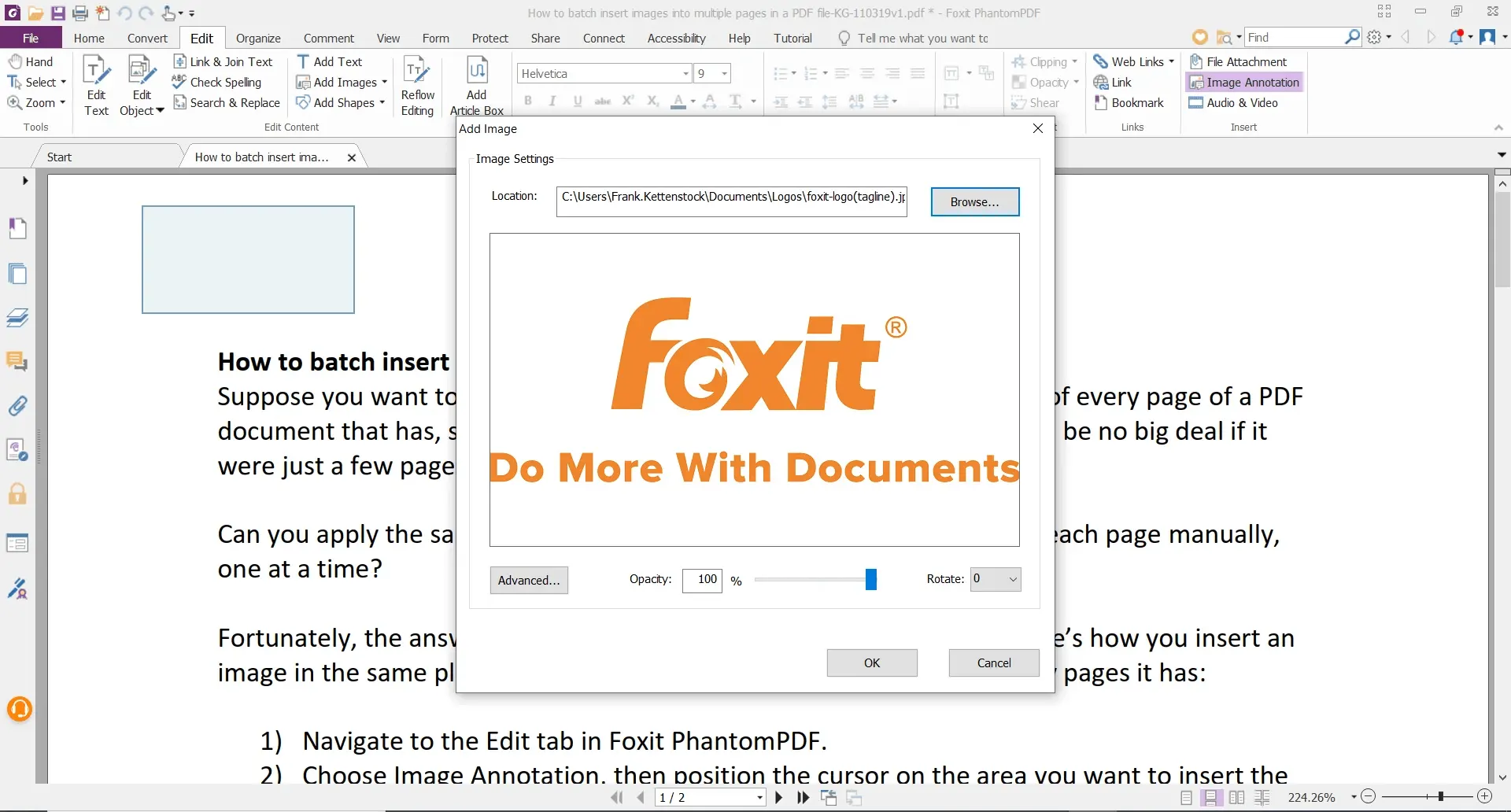
To place the image on multiple pages within your PDF document:
- Simply right click on the inserted image
- Select “Place on Multiple Pages”.
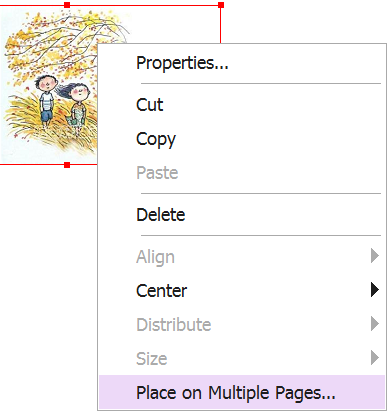
This feature comes in handy in a number of situations: such as when you want to put your company logo on every page of a PDF document, as described.
It can also be used if you need to watermark every page, using the opacity slider to set the image opacity to “fairly transparent”, which makes it noticeable enough to protect it from unsupported use, without covering up the main content of the page.
You can even use this technique to create your own “Confidential” stamp.
Try it yourself today with a free 14 day trial of Foxit PDF Editor.
It is a very good software, all the pages got connected very easily