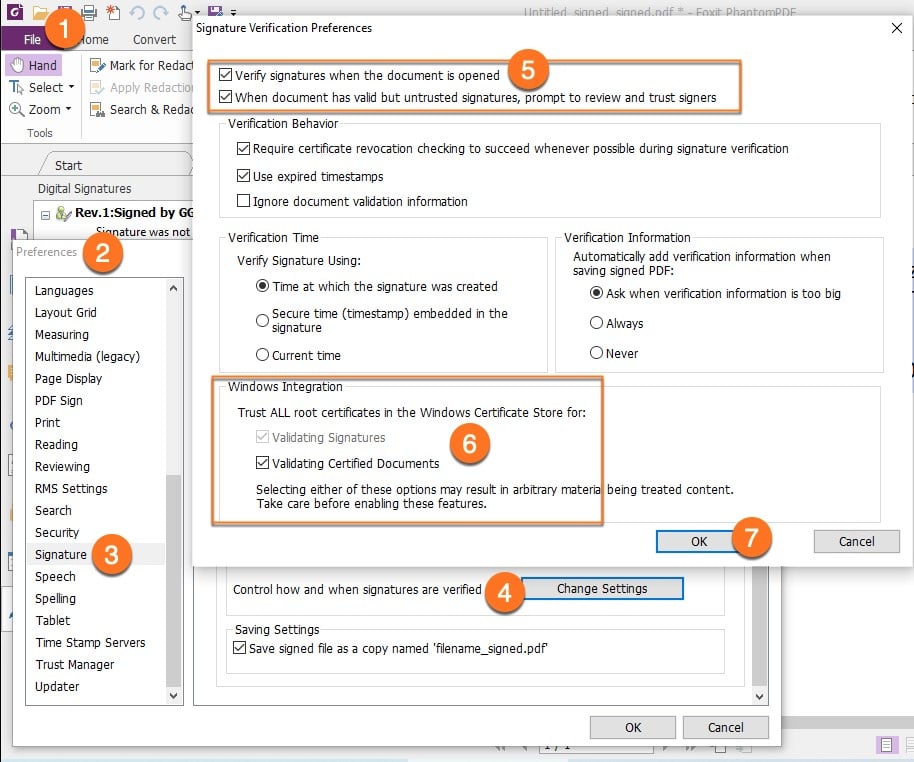- November 24, 2020
- Laura Silva, Marketing Program Manager
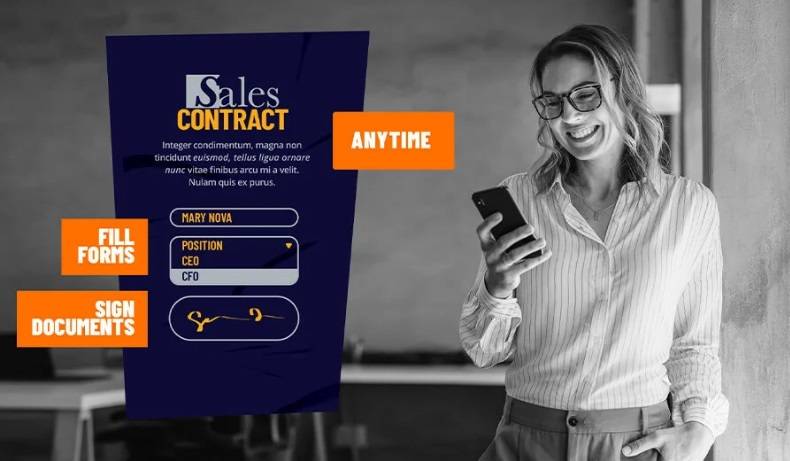
The security features of PDF give you exceptional control over your PDF files. To provide protection for your PDF file contents, you can encrypt and secure PDF files to prevent unauthorized access, restrict sensitive operations, etc. A root SSL certificate is a certificate issued by a trusted certificate authority (CA). In the SSL ecosystem, anyone can generate a signing key and sign a new certificate with those digital signatures. However, that certificate is not considered valid unless it has been directly or indirectly signed by a trusted CA.
What is a Trusted Certified Authority?
A trusted certificate authority is an entity that has been entitled to verify that someone is effectively who they declare themselves to be. All operating systems, including Windows, and most web browsers ship with a set of trusted CAs.
Not surprisingly, root certificates get updated over time, which can impact your signature certification process if, say, you don’t have one.
How to Speed Up Your Digital Signatures Verification Process
To solve this issue, you can have a PDF Editor trust all root certificates in the Windows Certificate Store to speed-up your signature verification process.
To do so, follow these steps:
- Go to the File Tab
- Select Preferences
- Open the Signatures area
- Under Signing & Verification select Change Settings
- Check the first two Options
- Check the two options under Windows Integration
- Click OK
Automatic Foxit Approved Trust List updates
The certificates in Foxit Approved Trust List (FATL) are the trusted root certificates that are stored in a Foxit server and have been verified by Foxit and other authorities.
You can enable the application to automatically check and download new or updated root certificates in FATL from the server to local trusted certificate list. Any certificate-based signature created with the certificate in FATL is trusted when the signed document is opened in Foxit PDF Editor.
How to Enable Automatic Updates for your Digital Signatures from the Foxit Approved Trust List
To enable the automatic updates from FATL, do the following:
- Click File > Preferences > Trust Manager.
- In the Automatic Foxit Approved Trust List updates group, select Load trusted certificates from Foxit server. This option is selected by default and allows Foxit PDF Editor to automatically download new or updated root certificates in FATL from the server to the local trusted certificate list under any of the following circumstances:
- Every 28 days.
- When you open a signed PDF and the signature’s certificate has never been checked for update before.
- When you open a signed PDF and the signature’s certificate was checked for update more than 28 days ago.
- Do the following as needed:
- Ask before updating: Select it and you will be prompted if any new or updated root certificate is available for download and install.
- Update now: Click it to download and install from the latest FATL immediately.
- When the installing process completes, a message box will pop up to tell you the update is successful.
Getting Started
Digital IDs, digital signatures, and trusted certificate authorities are important tools for secure document exchange. Foxit PDF products support all three.
A digital ID is an electronic representation of your identity. It can be used to prove your identity online or to sign documents electronically. A digital signature is a mathematical algorithm that is used to verify the authenticity and integrity of a digital document. A trusted certificate authority is a third party that issues digital certificates. These certificates establish the identity of the individuals or organizations that hold them. Foxit products support digital IDs from multiple trusted certificate authorities, including GlobalSign, Symantec, and Comodo.
A digital signature is a mathematical scheme that allows someone to prove ownership of a digital message or document, in much the same way that a physical signature proves ownership of a handwritten message or document. In order to create a digital signature, you first need a Digital ID from a trusted Certificate Authority (CA).
Foxit offers Digital IDs from both GlobalSign and DigiCert, two of the most respected CAs in the industry. Once you have your Digital ID, you can use it to sign any document using Foxit Reader.
Getting started with digital signatures is easy with Foxit Editor.