- July 18, 2023
- Brad Selbst, Sales Vice President
Digital business cards are a great way to share contact information. A PDF format is a great way for your cards to be compatible with different devices and software programs. E-business cards are simple to create and can easily be shared via email or text.
You can also print PDFs easily, so your cards will look fantastic on different paper types.
It takes only a few steps to convert your business cards into PDF.
Convert your business card to a PDF
Either a standalone scanner, or one built into a multifunction printing device, can be used. These are the steps to follow:
- Place your business card on the scanner bed.
- Choose the scanning option from your machine. It will usually look like an icon of a camera, or a piece paper being fed into a scanner.
- Choose PDF to save your scan.
- Click the scan button, and then wait for the process finish.
After scanning is completed, open the PDF to verify that all information has been correctly captured. You may need to adjust your scanner’s settings if this isn’t the case.
Use your phone camera or scanner app
You can also use your smartphone’s camera or scanner app to take photos or scans. Then, use Foxit PDF Editor for mobile. It’s available for iOS and Android devices. Or, if you have Foxit PDF Editor for computer devices, you can also save the scanned image to your computer or laptop.
Use Foxit PDF Editor
Once you have an image file of your card, you can save it to your computer and then convert it into PDF using the Convert tab within Foxit PDF Editor. Here’s how:
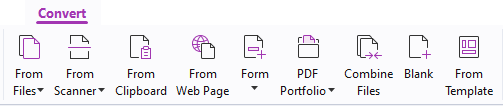
One click to create a PDF
- Drag and drop the document that you wish to convert onto the Foxit PDF Editor desktop icon.
- Drag and drop files directly into Foxit PDF Editor if Foxit PDF Editor has been opened.
- Right-click the document icon that you wish to convert, and select Convert to PDF in Foxit PDF Editor.
After saving your business card as an editable PDF file, you can either email it or print it. Converting business cards to PDF is an easy and quick way to make sure your cards work with different devices and software programs. You can also be certain that your PDFs will print well on different paper types.
