- August 20, 2019
- Wim Temmerman, Vice President Sales EMEA
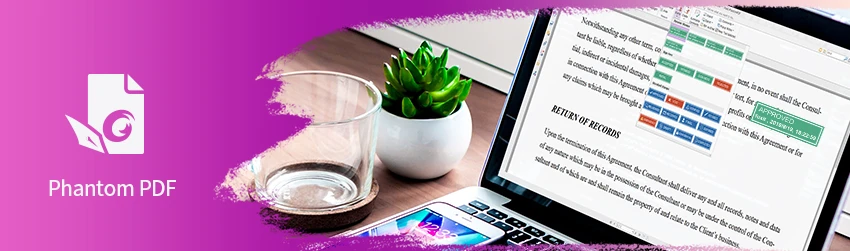
We’ve all seen the classic “Approved” stamp on paper documents. It’s simple. It’s authoritative. It’s clear. No surprise that in the digital age, you can use the same kind of stamp on PDF documents, like the one below.
Standard Stamp
But what if you need a stamp with a little more information? What if you need to be able to put in your name, the date, and maybe even the time? That’s where dynamic stamps come in.
Dynamic Stamp
What is a dynamic stamp?
A dynamic stamp consists of the image of the stamp—in our case above, the “Approved” text and its green box—and a text form field with JavaScript that enables you to create the dynamic information—here, it’s Shirley’s name and the date and time.
Even though they use JavaScript, dynamic stamps are pretty easy to create in a PDF Editor such as Foxit PDF Editor. That’s because Foxit PDF Editor does all the hard work for you and, once created, the stamp will pull information directly from your system.
Here’s what you do:
- Choose Comment > Stamps > Create > Create Custom Dynamic Stamp….
- Choose a stamp template from the left list or create your own stamp template from an image file. Choose a category from drop-down menu or name a new one, then name the stamp.
- Specify Font, Font Size and Font Color. Drag the Stamp Size slider to change stamp size when Font Size is set as Auto.
- From the Stamp Text option:
- Type the text that you want to show on the stamp in the Stamp Text field directly.
- Next, choose <author name>, <date and time>, <date>, or <author name, date and time> to add the current user, date, and time of your system to the stamp. (When you add the date and time, or date, Foxit PDF Editor will read the date format from your system and apply it to the stamp you created.)
- Click <Custom values when stamp is added> to create your custom dynamic stamp to invoke a prompt window for users to input information while adding a stamp in PDF file. If you select this option, define the Field Name and Example in the pop up window, and click OK to add it to the custom dynamic stamp. We recommend to set Font Size as Auto so that the custom values you added in the stamp will be adjusted automatically.
- You can instantly adjust the added content to fit your needs when you preview current stamp on the right top preview pane.
- Click OK.
As you can see, stamping PDF files dynamically is a very useful feature when you need to give reviewers information about the document’s status or sensitivity. So create your own anytime you need that extra level of authority added to your PDF files.
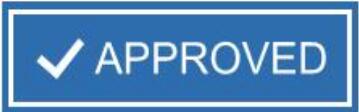
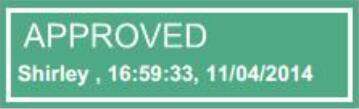
what is the javascript you used?
I dont have the ‘custom values when stamp is added’ option. I don thave phantom thought i have Foxit Pro PDF Editor.
Yes, that’s how it should work in Foxit PDF Editor Pro. Please submit a ticket via our Support Center, if you still face this issue.
This process of creating a dynamic stamp is unnecessarily painful. I am trying to create a simple stamp that has my name, date and three different boxes to be checked. The tiny preview that is provided is ridiculous and impossible to work with. If it were bigger, it would fix all of my problems
When create dynamic stampe , My focit reader dont have button “create your stamp template”
Is that limitation?
Hi Chaiwat, you should find the option to create a template under Comment > Stamps > Create > Create Custom Dynamic Stamp…. Please make sure your Foxit PDF Reader is up to date. You can download the latest version here: https://www.foxit.com/pdf-reader/
This option seems to be missing in the windows version. I have the newest version. I can create a custom stamp and I can create a custom dynamic stamp but I have no option to create a template for a custom dynamic stamp. Would be great if this feature is added to windows.
To create a custom dynamic stamp you need Foxit PDF Editor. To do it you can follow these steps:
Go to the “Comments” tab in the application.
Click on the “Create” button in the toolbar and select “Create Custom Dynamic Stamp” from the dropdown menu.
A dialog box will appear. You can select a template from the available options or click on the “Create a stamp template” button to create your own template.
If you choose to create your own template, a new window will open where you can design your stamp. You can add text, images, shapes, and other elements to customize your stamp.
Once you have customized your stamp, click on the “OK” button to save it.
In the stamp dialog box, you can add a stamp category to organize your custom stamps. Enter a name for the category or choose an existing category from the dropdown menu.
Finally, click on the “OK” button to create the custom dynamic stamp.
The created stamp will now be available under the “Stamps” section in the “Comments” tab.
Please note that the steps may vary slightly depending on the version of Foxit PDF Editor you are using.
I have Foxit PDF Reader 12.1.2.15332
Hi Brandon, I apologize for the confusion. The ability to create custom dynamic stamps is not available in Foxit PDF Reader. This feature is only available in Foxit PDF Editor (Pro) or other advanced versions of Foxit software.
In Foxit PDF Reader, you can use the pre-defined stamps that come with the application, but you cannot create custom dynamic stamps.
If you need to create custom dynamic stamps, you would need to use Foxit PDF Editor (Pro) or a similar advanced PDF editing software.