- August 13, 2019
- Amy Glancy, Account Executive, Public Sector
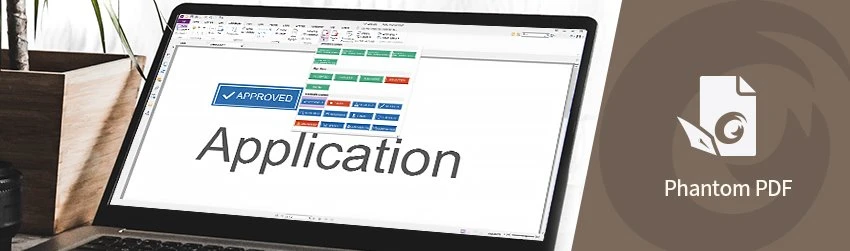
Stamping PDF files is a great way to give reviewers a quick read on whether a document’s been approved, edited, released, and more.
The Stamp Tools in Foxit PDF Editor give you a number of ways to create stamps, use the stamps that come with Foxit PDF Editor, and to stamp content and watermarks onto a PDF document.
Stamps can be standard (static) or dynamic (adding live information like name, date and time, from your system). We’re going to cover standard stamps here.
Standard Stamp
Stamp a PDF with a standard (static) stamp
Foxit PhantomPDF supports image stamps with various image formats (JPEG, GIF, BMP, WMF, etc.) and PDF file stamps.
You can choose from a list of predefined stamps, or create custom stamps before stamping a PDF. All the stamps that you import or create are listed in the drop-down menu of the Stamp command and Stamps Palette.
To apply a stamp from the existing menu, do the following:
- Choose Comment tab > Stamps group > Stamp button > choose a stamp from the menu. Or choose Comment > Stamps > Create > Show Stamps Palette…. In the Stamps window, select a category from the menu, and then select a stamp.
- The cursor changes into a rectangle with the preview of the stamp. Click where you want to place the stamp, or drag a rectangle on the document page to define the size and placement.
If you want to apply the stamp to multiple pages, right-click the stamp and choose Place on Multiple Pages…. Specify the page range to place the stamp and click OK. That’s all there is to it.
Create a Custom Stamp
You can create custom stamps by doing this:
- Choose Comment > Stamps > Create > Create Custom Stamp.
- In the Create Custom Stamp dialog box, click Browse… and choose an image file or a PDF file.
- Type a new category name or choose a category from the drop-down menu, name the stamp, and then click OK.
By default, PhantomPDF will create transparent stamps with white backgrounds from images you select. You can adjust the opacity of the image by dragging the scrollbar as needed.
You can also create a stamp from the clipboard by doing the following:
- Copy the image to the clipboard.
- Choose Comment > Stamps > Create > Paste Clipboard Image as Stamp Tool.
- Put the cursor over the desired place and you’re done.
If you need a stamp to include information such as your name, the date, and maybe even the time, see the blog How to Create a Custom Dynamic Stamp. They’re easy to create and give users the insight into your PDF documents that they need.
Dynamic Stamp
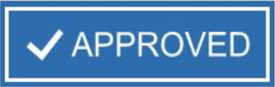
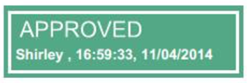
Hello,
I am trying to create a stamp that allows for both time and date as well as user’s signature.
How can I choose image (jpeg)? It was possible earlier.
Only pdf is now allowed.
“Paste Clipboard Image as Stamp Tool” is also disabled.
Hi Marko, it’s still possible to choose a jpeg and past from clipboard like explained in the blog. Please try again. If you’re still facing issues, please submit a support ticket
Hello Karolin,
as Marko Kopac said. Unfortunately it seems, that this is actually not possible any more, since the new version in foxit reader. For many user this is one of the key features of the software.
Please consider reenabling this feature. For now I need to rollback to an older vision and disabling updates.
Best regards.
P.S. Feel free to open a support ticket for me.
Hi Paul, the feature is still available in the latest version of Foxit PDF Reader. Open your document in PDF Reader, and then go to the Comment tab > Stamp. Choose the stamp you like and then place it on the document.
You can download the latest version of Foxit PDF Reader here: https://www.foxit.com/pdf-reader/
Why is there not a standard “COPY” stamp. Seems that this is probably the most frequently used stamps out there.
Kevin, this is a good idea. Thank you.
I am trying to create a custom stamp. I copy one of the dynamic stamps to use as a starting point. When I go to the option of paste clipboard image as a stamp tool is it grayed out and not accessible
Hi Bob, please submit a ticket a support ticket via Support Portal
I too am trying to create a custom stamp. I copy one of the dynamic stamps to use as a starting point. When I go to the option of paste clipboard image as a stamp tool is it grayed out and not accessible
Hi Jonno, please submit a support ticket via support ticket.
Is there a way to make a stamp with a white background opaque instead of the default transparent?
Hi Katie! Stamps with a white color background will be transparent when added to PDF. I would suggest you submit a support ticket via Support Portal and enclose the stamp file to get further assistance. Thank you