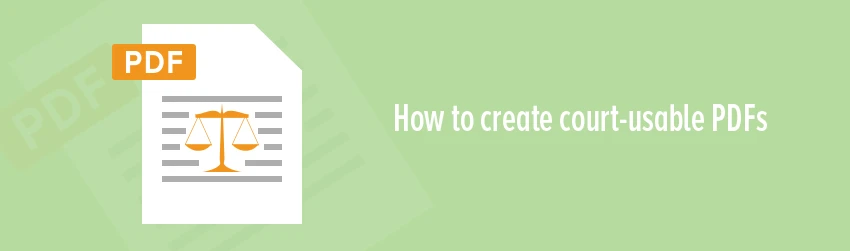- December 5, 2017
- DeeDee Kato, Vice President of Corporate Marketing, Foxit
Electronic filing is now standard practice in most courtrooms across the U.S. Paper documents could be eliminated altogether in just a few more years. What exactly, though, are the key components of a court-friendly PDF document?
Most courts already require documents to be submitted as a PDF. This universal format ensures documents retain their original layout, fonts, and graphics. This also ensures an attorney, judge, and clerk, for example, are all seeing the exact same file.
Most eFiling services can convert court forms into PDF. It may take more work, though, to convert larger documents and make them acceptable for court use.
Fortunately, easier solutions are available for converting files into court-ready PDFs. Here are some best practices to make your PDFs courtroom-ready.
Stick to text-only PDFs whenever possible
Not all court papers are text-only documents. Files actually fall into one of three categories:
- Text-Only – These PDFs are the most basic and commonplace. This is often the type when you convert a word processing program like Microsoft Word into a PDF. The converted document is also searchable using a basic search function.
- Image-Based – Documents with images are more complex. The file is created by scanning a paper document. The resulting PDF is not searchable without using some form of optical character recognition (OCR) program. Even then, the quality may not be identical to the original.
- Form-based – Form-based PDF documents are created from a pre-existing form where the empty fields have been filled in. For best results, this is done through professional PDF software like Foxit PDF Editor and saved as a new PDF file.
Stick to a manageable document size
Most eFiling systems can accommodate large files – up to 35 MB in some cases. It’s more efficient, however, to simply reduce the document size, which is easy to do. Just create a PDF by saving from your word processor. Scan the file at the lowest possible quality, and save the file as “reduce size PDF.”
Create a searchable document
Some courts require all PDFs to be searchable. If you created PDFs by saving from a word processor, then all text in those documents should be searchable.
What about image-based PDFs? Remember, these are static images and are therefore non-searchable. In this instance, you can use Foxit PDF Editor, which has OCR capabilities that translate words contained within graphics into searchable, editable text.
Create a navigable document
Some court documents are multiple pages with multiple sections. These can be time-consuming to navigate. Here, it’s best to organize these PDFs using bookmarks – which is actually a requirement in certain courts.
Bookmarks appear in a navigation panel on the left side of the PDF. Users can click the bookmark to instantly navigate to a specific page or section.
Stick to a screen-friendly font and format
The majority of court papers are produced electronically. Be sure the documents are optimized for electronic devices, including tablets and smartphones.
Keep the document as simple as possible. Make paragraphs and sentences short and concise. Be sure to also use sub-headings to create easily navigable sections.
Last but not, if you’re in doubt, check with the court you’re eFiling documents with. They should be able to share any requirements for court-friendly PDFs with you.