- April 13, 2023
- FOXITBLOG
Using Foxit PDF Editor, you can easily remove pages from a PDF document. It all starts with a click on the ORGANIZE tab in the ribbon.
Delete pages from PDF using Foxit PDF Editor
- Open the PDF file in Foxit PDF Editor by clicking on the “File” menu, then selecting “Open.”
- Select the Organize tool in the ribbon.
- Select the page or pages you want to delete by clicking on them. You can select multiple pages by holding down the Ctrl key while clicking on the pages.
- Once the pages are selected, click on the “Delete” button in the top menu bar or right-click and select “Delete Pages.”
- In the “Delete Pages” dialog box, select “Delete Pages” and then click “OK.”
- The selected pages will be removed from the PDF file. Save the updated PDF file by clicking on the “File” menu and selecting “Save” or “Save As.”
Note that deleting pages from a PDF is a permanent action, and you will not be able to recover the deleted pages once they have been removed from the file. Therefore, you may want to make a backup copy of the original file before deleting any pages.
Also, keep in mind that you must have permission to delete pages from a PDF. Go to FILE > Properties > Security, where you can view the security settings placed on the document. If you don’t have permission to make changes to the document, you’ll need to contact the document author.
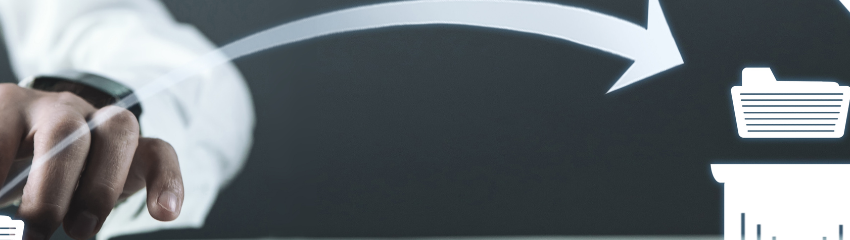
THANK YOU THIS WAS VERY HELPFUL!!!