- October 24, 2017
- FOXITBLOG
by Scott Nguyen, Integrated Sales and Support
With ConnectedPDF technology in PhantomPDF, you can do a lot of things, not the least of which is real-time document collaboration with Connected Review. This lets you coordinate your comments and keep up-to-date with reviewer edits. You can even watch reviewers insert comments or make changes, in real time!
So how do you get started with shared review? Let’s take a look.
Say that you have a document that you need to have reviewed by other members of your organization. Perhaps you’re a salesperson, and you need to have a proposal reviewed by your managers. Instead of manually e-mailing the document and going back and forth, you can use Connected Review.
Connected Review is a simple and powerful way to quickly share comments on a single PDF document reaching any number of users. It’s very similar to the Shared Review functionality previously in PhantomPDF, but there are a few improvements.
Starting a Connected Review is incredibly simple. Just click on the start review button within PhantomPDF.
Of course, your document must be a ConnectedPDF first. And if it’s not, simply click on the convert Convert to cPDF button. You’ll see the following message whenever you open the document to remind you that you’re in a review and your comments may be visible to other people.
Once you’ve started a Connected Review, anyone using a Foxit product, whether PhantomPDF, Reader, MobilePDF, or a web viewer, can join it and synchronize comments.
Any type of comment you see can be used in a Connected Review. That includes using underline, using the pencil tool to strike out something, or using the typewriter tool and a note. Even if your boss is away from the office, no problem. You can open up your cPDF document in Foxit MobilePDF. Your boss will be given the option to join the review, and as soon as he does your comments are visible to him.
The review works both ways. Your boss can add comments, and they will be synchronized to you. Of course, this doesn’t just work with two users, this works just as well for any number of users across the world on all of our supported apps.
If you want to check out all the comments people have added, use the comments panel on the left side of Phantom and Reader. This allows you to sort comments by author, type, and more. You can easily view who has added what.
Another feature that can be useful in reviews is replying. While you can’t edit other users’ comments, you can right click on them and select reply to add a reply in text.
This can be very helpful if you’re discussing a proposed change, for example. Once you’re done with the review, you can leave at any time by pressing leave. You’ll still be able to see existing comments, but you’ll no longer synchronize comments with other users
If you started the review and want to end it for everyone, use the end button to do exactly that.
As you can see, Connected Review is a great way to enable your entire team to collaborate on a document in real-time and keep the information flowing.
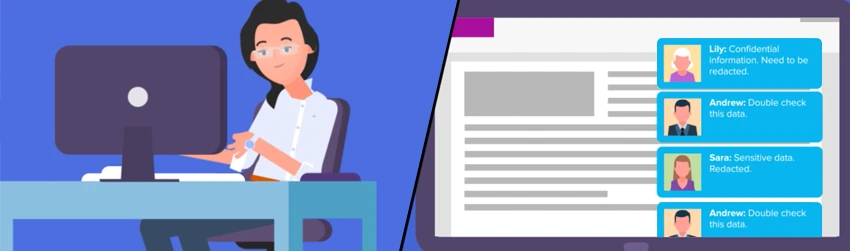


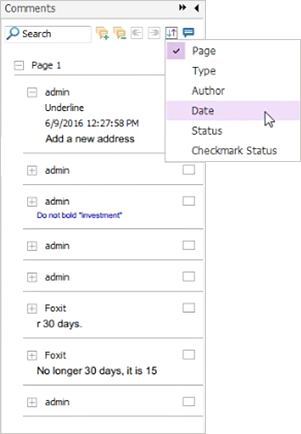
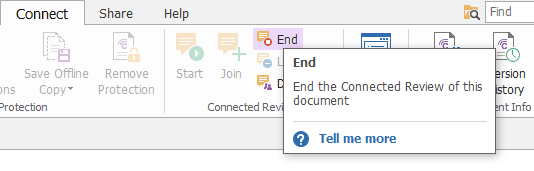
Thanks for sharing it, It’s really helpful.
Your information is very detailed and useful for us, thank you for sharing this blog.