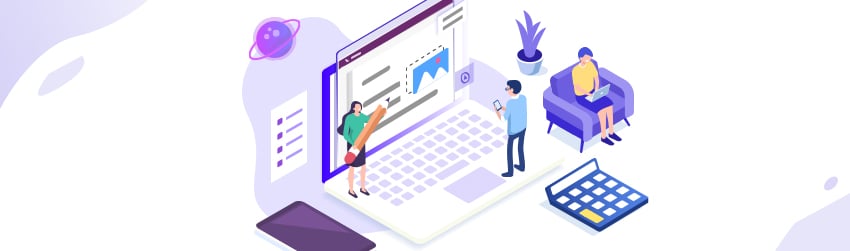- September 4, 2020
- Jenny Xiong, Education Marketing
No printer? No problem! Can’t turn in the homework by hand? Foxit has a solution for you. One of remote learning’s most frustrating obstacles—doing and submitting homework digitally—actually has one of the simplest solutions: PDF.
Foxit PDF Editor for desktop is packed to the brim with powerful features that’ll have you go paperless in no time. Meanwhile, PhantomPDF Online, which is free for students for the rest of 2020, is also handy in boosting your digital workflow without any downloads or installation necessary. In this article, we’ll show you how to tackle different kinds of homework with these tools—and the mobile app too.
Filling Out Worksheets and Forms
For completing homework right on the worksheet, simply open the document in PhantomPDF and use the text tool to insert text. The hand tool can be used to freely move the text boxes around and adjust them, and of course font and text size can be changed in the Edit ribbon. If your teacher is tech-savvy enough to have created a fillable form using PhantomPDF, then filling it out will be even easier—just clicking on each highlighted box should let you input text where the text should go.
PhantomPDF Online is perfect for quickly dealing with these kinds of handouts: fast, simple, and accessible anywhere with a device and internet. Moreover, PhantomPDF lets you export directly into Google Drive or OneDrive for an incredibly streamlined workflow (and you can import files directly from those two sources as well).
Inserting Images
Unlike Word documents, where inserting an image is a format-destroying hassle, an image inserted onto a PDF document can go exactly where you want it to go without disturbing anything already on the page. Just leave a blank space in the document for where you want the image to go, then freely move it around and resize it without interfering with the elements around the image.
Videos and even audio can be similarly inserted from the Edit ribbon. PhantomPDF desktop comes with the ability to draw a new image from scratch, but both desktop and online versions come with a pen tool for making quick marks right on the page (tip: this, as well as the add-text function, is also great for notetaking and annotations).
Math and Handwritten Work
Sometimes it’s difficult to work exclusively on the computer. For example, math homework often requires you to show your work through graphs, formulas, and a lot of symbols that’d be inconvenient to type out. If you need to submit assignments online but handwritten work is more your flow, there’s a solution for you. The Foxit PDF Reader Mobile app is free and handy for situations like these. Use it as a scanner to take pictures of your homework assignment and export all the pages as a single PDF document, ready to be submitted.
If you need to add just a single image to a preexisting document on your computer, it’s no issue to insert either a page or an image into PhantomPDF and then rearrange the insertion however you choose. You’ll find that this is a lot easier to submit to Gradescope (or any other LMS) than submitting image files one by one, especially in a time crunch!
Finishing Touches
Pages can be easily rearranged by dragging around the page thumbnails to the left of the screen. Once the document is to your satisfaction, it’s time to send it off to where it needs to go. The PDF can be saved to the local drive or to the aforementioned Google Drive and OneDrive. If another file format is required, the Convert tab also conveniently offers options for converting into Word, Excel, PowerPoint, image, etc.
Once all this is done, it’s time to sit back and relax—there’s nothing better than the feeling of a neatly completed assignment that just needs to be submitted.