- November 22, 2022
- Karolin Koestler, Senior Marketing Manager EMEA
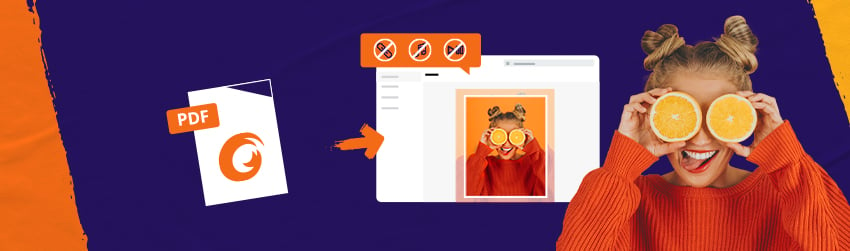
InDesign is used by graphic designers, artists, publishers, and marketing professionals all over the world. They use this software program to create flyers, brochures, magazines, newspapers, posters, business cards, postcards, and many other types of documents for any number of organizations.
Yet, although InDesign is an Adobe product, and while Adobe created the PDF format in the nineties, it wasn’t until recently that they included native support for them in InDesign. While graphic designers will probably have used plugins or other tricks to get it to work, this recent development makes it possible to use PDFs in InDesign directly.
InDesign’s older versions required you to use a plugin to open PDF files. You can now import them and use the Place command to add them to a design. You can either place the entire PDF in an InDesign file, or just a few pages.
Note that InDesign will remove any links, audio or video embedded in a PDF. Otherwise, everything works perfectly. To make the process work correctly, your PDF must not be password protected. Here’s all you need to do.
- Open your project in InDesign.
- Choose File and Place.
- Now check the Show Preview box.
- Select Show Import Options, and then choose the PDF file.
- Choose the page or pages, or, if you wish, choose an entire document that you wish to place.
- To open the PDF in InDesign, select Open.
A preview should appear in the Import Options window. This will show you how the PDF will look inside your design. InDesign imports at the highest resolution by default, so you can make any adjustments later.
You can choose to import a single page or a range of pages. You can crop, select individual layers and set them as placeable art, trim, bleed to print, and add media restrictions to preserve the PDF’s original format and size.
InDesign is designed for desktop publishing and images. It will not work well with large PDF files. Splitting large PDF files into pages is a better option. Then you can add each page to InDesign. Although it takes some time, this makes the process much more manageable.
How do I import a PDF into InDesign on a Mac?
Import PDF: Launch the InDesign application; click the “File” button at the top of the menu in the Mac toolbar, and select the “Place” button to choose the PDF file from your system. Show Import Options: After successfully selecting the document, check the show preview box and select the PDF file.