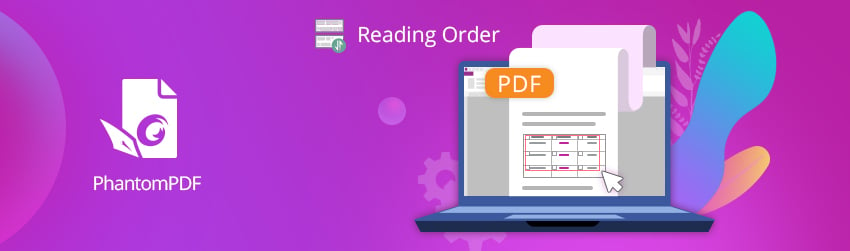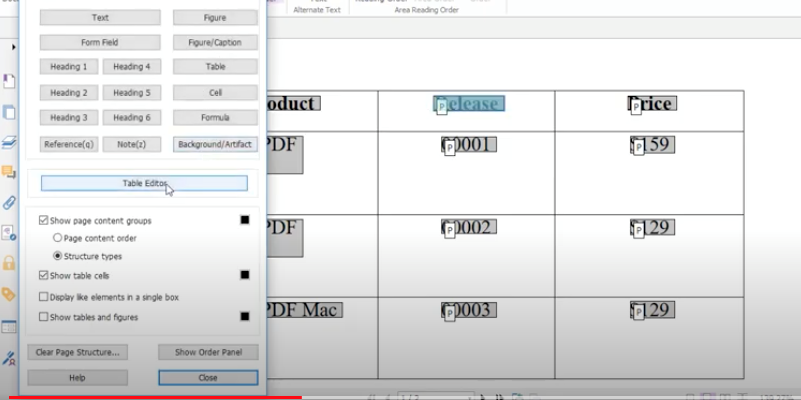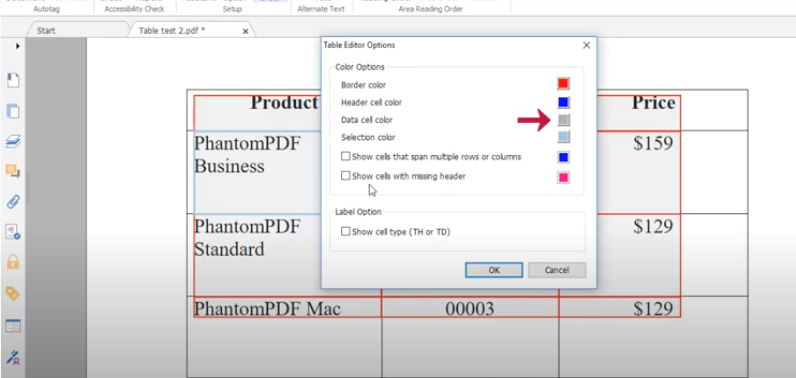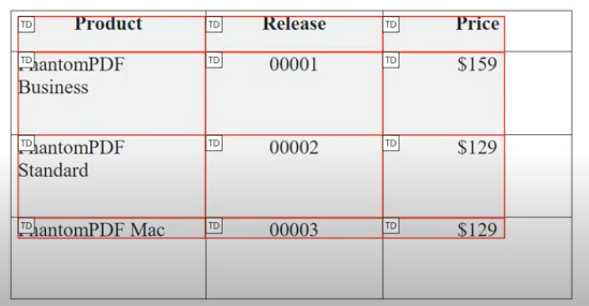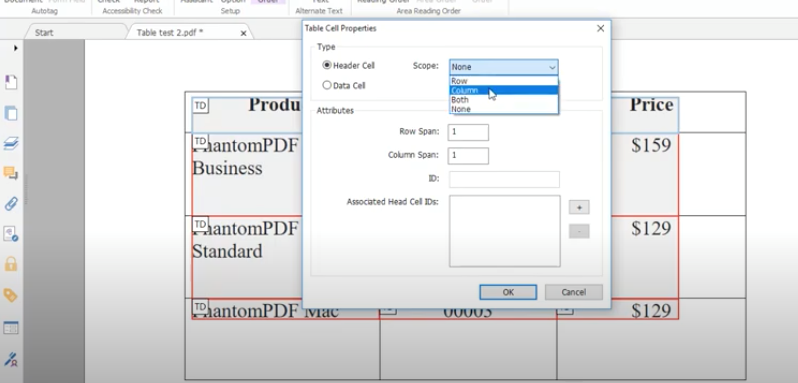- July 14, 2020
- Brad Selbst, Sales Vice President
When you’re creating PDF documents, textual and numerical data can be difficult to convey to screen readers if your table cells aren’t well tagged. That’s why Foxit PDF Editor includes Table Editor, a tool that lets you easily check and correct table tags in your PDFs and make your tables more accessible.
Tagging your table cells
Let’s look at a simple table already created within a PDF document to see if it’s been properly tagged for accessibility. Click on the Reading Order tool via the Accessibility tab. In the pop-up box that appears, select Table Editor.
This will surround each table cell with red lines–which is good, because they indicate that your table cells are tagged. But if the background color of the cells is gray, it indicates that not all of them are taken as data cells. To know what each color option indicates, right click over the selected table to view the Table Editor Options pop-up. There you’ll see that the header cell color is blue and that the data cell color is gray.
Another way to differentiate header cells (TH for table header) from data cells (TD for table data) is by selecting Label Option > Show cell type, and then clicking OK.
Creating column header cells
Now that we know a different way to identify headers and data cells, let’s change the top row to header cells.
Draw a box inside all the populated cells in the table’s top row, then right click in the highlighted cell and choose Table Cell Properties. Check the Header Cell option, look at the Scope dropdown menu to the right of that button, and select Column. Then click OK. Now the top row is highlighted in blue showing they are header cells.
These examples show a simple table, and you’re sure to encounter PDF documents with more complex tables, but as long as you know the main principles for tagging tables, you’ll know the right steps to take. For more about document accessibility in Foxit PDF Editor, visit the Foxit PDF Editor User Manual, starting on page 369.
For more details, check out our tutorial video here.