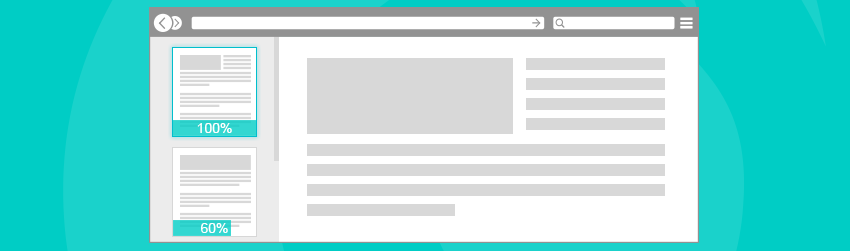- June 28, 2019
- Dan Morris, Sr. Solutions Architect
In January 2017, we announced the availability of PhantomPDF 8.2. Among the new features that make it easier and more secure to convert, access and share content on the web through PDF, linearization stands out for its ability to help optimize PDFs for web viewing.
To understand why linearization is useful, let’s talk a little bit more about what it is and what it does.
What is linearization and why does it matter?
Linearizing a PDF file is also known as “Fast Web View.” This allows users to essentially stream a PDF—meaning start reading and using it online before the entire PDF downloads.
If you’re viewing a non-linearized PDF, you have to download it fully in order to view it. That can create a significant lag between clicking a button and getting the content you want. Linearization speeds up the process, especially for big PDF files.
Needless to say, linearization can be a key factor in the usability of PDFs online by providing an important time-saver.
How to optimize your PDFs with Fast Web View (aka, linearization)
So we have now discussed what linearization is, along with why and when it’s important, but how do you do it? It’s pretty easy if you have PhantomPDF. Check Save As optimizes for Fast Web View to save documents as linearized PDFs.
Create PDFs in Microsoft Word, Excel and PowerPoint
Foxit PhantomPDF enables you to create professional and secure PDF files from Microsoft Office (Word, Excel and PowerPoint and Outlook), automatically keeping bookmarks, links, hyperlinks, outline and more of the source files in the created PDF.
Create PDF
To create a PDF in Microsoft Word, Excel and PowerPoint, please do as below:
Open a file in Microsoft Word, Excel or PowerPoint, click the Foxit PDF tab and do one of the following:
To create a PDF using the current settings, click the Create PDF button. Then enter the file name, specify the location and click Save.
In the Settings tab, choose Optimize for fast web view. This creates a linearized PDF that can be opened and viewed even before the whole file is downloaded.
Set Foxit PhantomPDF Printer Properties
Before you create a PDF file, you may wish to access PDF Printing Preferences to set up options for your PDF files, there are two ways to access PDF Printing Preferences.
- Accessing the PDF printing Preferences from Control Panel:
Go to Start > Settings > Control Panel > Devices and Printers > Printers and Faxes.
Under the General tab, you can choose Optimize for fast web view
When should you use linearization?
You want to use Fast Web View whenever you have technical or regulatory requirements to do so, obviously. Whenever you’re distributing a large PDF document online, you should use linearization, too. And in general use cases, if you’re unsure, we advise you to use it. It can certainly help your PDF document be more useful and readable in today’s busy, get-it-done.