- July 26, 2022
- Karolin Koestler, Senior Marketing Manager EMEA
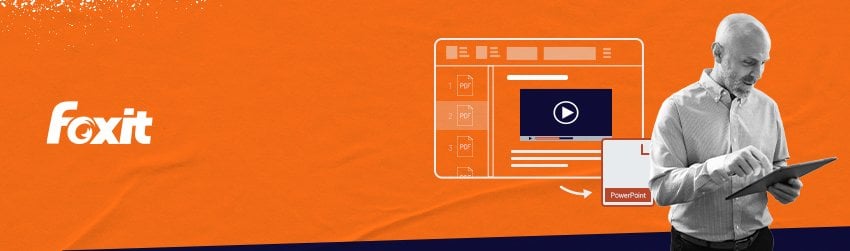
Sometimes, you may need to use content from a PDF file in another program such as Microsoft PowerPoint AKA convert PDF to PPT. Yet, copying and pasting can cause formatting problems. It can be difficult to clean up, so you might be tempted just to retype it to save time.
Fortunately, there are two easy ways that you can essentially present a PDF like it’s a PowerPoint presentation. One is to open your PDF in full screen. The other is to convert the PDF file into a PowerPoint presentation. Both are simple to achieve. Here’s how:
Present a PDF in full-screen mode as if it were a PowerPoint presentation.
- Foxit PDF Editor and Foxit PDF Reader allow you to open your PDF documents.
- Click on “View” to choose “Enter Full Screen” (or “Slideshow”).
- Navigate using the arrow keys while presenting.
- Once you are done, press the escape key and exit full-screen mode.
Converting PDF to PPT using Foxit
Foxit PDF Editor allows you to convert PDF files into Microsoft PowerPoint. This is a great way to make use of all the features that PPT files have to offer for presentations such as:
Use transitions
PowerPoint allows for smooth, customizable transitions between slides. They add motion and visual flair to your presentations. Speakers can also use transitions to express their creativity and create a transition that matches their presentation’s theme. Transitions allow content on-screen to appear at different times. This creates depth and layers.
Make easy use of video
A PowerPoint presentation can be enhanced with a video just like an image. You can use video in many different ways. If done correctly, it can be very powerful and engaging. PowerPoint allows the presentation to play a video clip and also allows for looping video backgrounds that are engaging and slick.
Give presenters familiar control
You can give your user more control over how you present by running your presentation deck in the same software it was created. PowerPoint files can be saved to ‘show mode’ so that they open on slide 1, in full screen. To create a non-linear presentation where the speaker can move from one section to another, you can use features such as ‘zoom‘.
Here’s how to convert your PDF file to a PowerPoint presentation:
- Click CONVERT or select FILE > Export.
- Choose the PPT format.
- In the Save As dialog box, select which page(s), as well as whether the document contains images or pure text.
This is all there is to it. Foxit gives you a lot more flexibility when it comes to changing or reusing PDF files in presentations.