- September 23, 2021
- FOXITBLOG
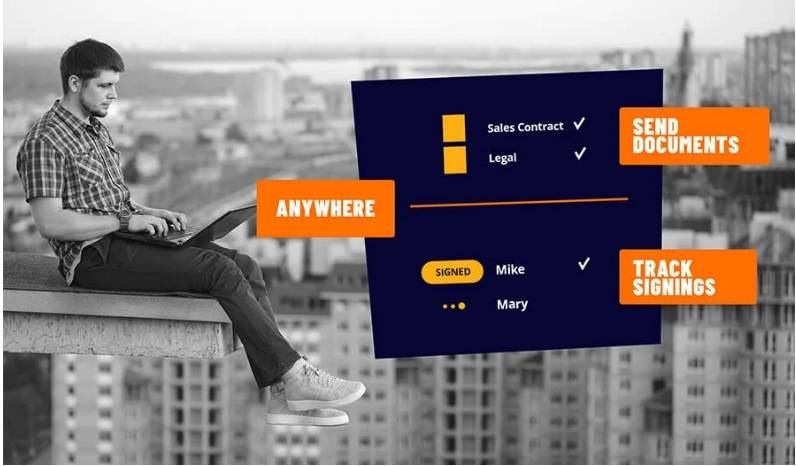
Foxit PDF Editor supports the removal of hidden information that is private or sensitive for users from their PDFs, generally including metadata, embedded content, attached files, and scripts.
There are two commands you can use to remove hidden information: Sanitize Document and Remove Hidden Information. To remove all hidden information from a PDF file in one go, choose Protect > Hidden Data > Sanitize Document.
Here is how to select and How to Remove Hidden Information in PDFs:
1. Choose Protect > Hidden Data > Remove Hidden Information.
2. In the pop-up dialog box, select the document information you want to remove, and click OK.
· Metadata – the data in the document information dictionary and all metadata streams. For example the information in the File > Properties > Description.
· File Attachments – all file attachments in the document, including the ones that are added with the File Attachment command in the Edit tab and the File command in the Comment tab.
· Bookmarks – all bookmarks in the document.
· Embedded search index: the search indexes embedded in the document.
· Comments and markups: all comments added to the document, including files attached as comments.
· Form fields: all form fields in the document. After the removal, all form fields are flattened and can no longer be filled or modified.
· Hidden text: the text that is transparent, covered up by other content. Or has the same color as the background in the document.
· Hidden layers: all layers (including both shown and hidden layers) in the document.
· Deleted or cropped content: the invisible content that has been removed or cropped, such as deleted or cropped pages.
· Links, actions and Javascripts: the links created using the Link command, the actions included in the properties of content like form fields and bookmarks, and all JavaScripts in the document.
· Overlapping Objects: If a page includes objects (not including text objects) that overlap one another, the whole page will be changed to an image object after the removal.
Note: When you remove hidden information with the Sanitize Document command, the multimedia files added using the Audio & Video command will also be removed.
I like your blog as it reveals the hidden information which people usually do not know
Thank you!
It is real interesting information. One time I had a large problem with this hidden meta data.
This doesn’t really work: it removes the info from inside under PROPERTIES but not under File > Properties > Description.
WIndow10Pro here, Foxit PDF Editor 11.1
Hi Dean! I am not quite sure I understand your request. In case you’re facing issues please contact our support.
Best