- January 9, 2018
- Eric Mcguire, Integrated Sales and Support
Your PDF documents are only as good as your users’ ability to find them so they can make use of the information within them. That’s where metadata can help.
Metadata means ‘data about data’. It offers additional information about your file, such as the fact that you’re the author, when you created your file, the software you used to create the file, the PDF document’s subject, and more.
Using metadata is especially helpful if your company uses a content management system, because those software systems provide features specifically used to search metadata beyond a document’s file name.
Metadata fields include:
- Document title (different than the file name)
- Author
- Subject
- Keywords
- Base URL
- Creator (the application the file was created in)
- Created date
- Modified date
- File size
- File name
Each of these pieces of information can help users find PDF documents. As an example, you might need to find a PDF document and only know the name of the author. If the PDF file has proper metadata inserted into it, you can search for the author’s name to narrow down the files that she created or target the exact one.
So how do you go about customizing the metadata in your PDF documents? It’s pretty simple.
How to view the metadata in a PDF file
If you’re using Foxit PDF Reader to view metadata in a PDF document, open the document and choose File > Properties and then select the Description tab. The metadata will show up right there.
How to add or edit metadata
Lots of content creation applications, such as Microsoft Word and Adobe Photoshop, allow you to create metadata for your files. Using Adobe Photoshop, for example, automatically adds the name of the author and the date it was created it. To add metadata, simply open the File menu and go to File Info.
PDF editing tools, such as Foxit PDF Editor, also allow you to add metadata or edit it. Which means you’ve got an easy way to ensure your PDF documents are easily found when anyone is looking for them. And of course, that’s the best reason of all to use metadata effectively in your PDF documents.
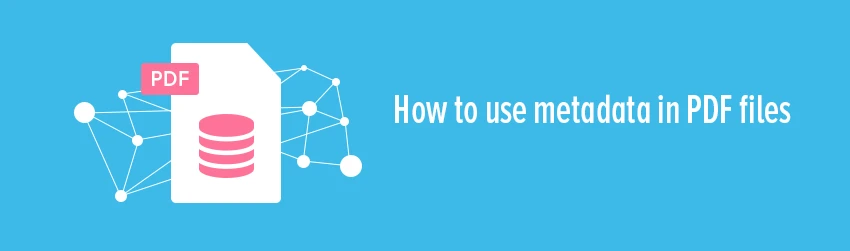
Hi there.
we are a Fofxit phantomPDF customer.
We have a new team that used A-PDF Rename before as it has the ability to rename PDF files based on metadata.
We don’t see the same support in Foxit PhantomPDF .
Please advise if this can be done using foxit PhamtomPDF or any other foxit utilities perhaps. as we really don’t want to purchase another product like A-PDF Rename.
Thank you
Regards
Hi Quintin! Please submit a support ticket. Have a nice day!
No, this doesn’t provide all the metadata insight needed, no color profile info or anything.
How do I edit the Document title on Foxit metadata??
Hi Adam,
When you gp to Properties > Description and for example click next to “Title” you should be able to edit the title. Here’s an article on how to view the properties:
https://kb.foxit.com/s/articles/360046423352-How-to-View-PropertiesDetails-of-a-PDF