- December 20, 2022
- Brad Selbst, Sales Vice President
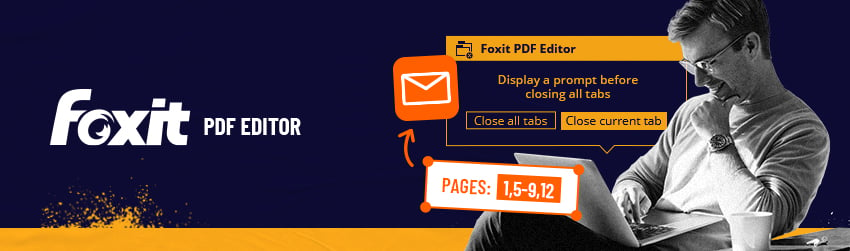
Are you prone to accidentally closing windows stuffed with tabs? Sharing edits on a document via email? Needing to be specific about which pages you email from your document?
All these different actions fall under the Prompt Messages category. Here’s how you can get the most out of them.
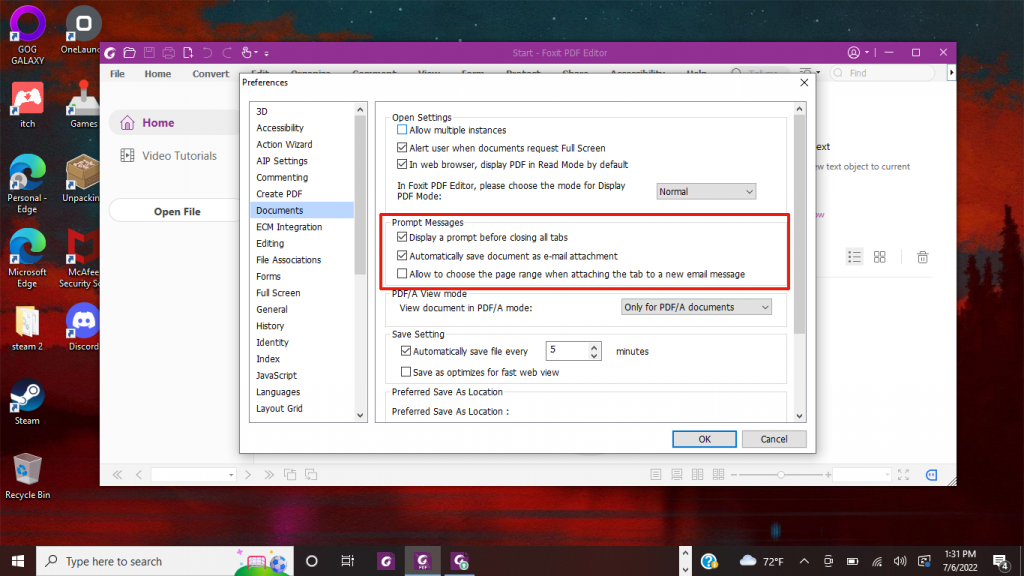
Prompt Messages
These settings enable you to have Foxit PDF Editor prompt you with certain messages to save you time and, in some cases, frustration:
- Display a prompt before closing all tabs: Tabs are basically groupings that can contain different commands, documents, and even workflows. If you’re like many of us, you often have a lot of tabs open at once. Before closing them, you may want to safeguard them, especially if you’re returning to work in progress later.
Using this prompt means that when you close a window with multiple tabs, Foxit PDF Editor will ask you to confirm your choice. This prevents you from accidentally closing the whole window when you intend to close only the current tab.
- Automatically save document as e-mail attachment: If you review and edit a lot of documents and share them via email, this prompt can be a real time saver. Setting it means that you won’t have to save changes in the PDF you’re reviewing, then go to your email and send it to whoever needs to see it. Instead, PDF Editor will automatically save the changes you made to a document and attach the modified document to your email system for sending.
- Allow to choose the page range when attaching the tab to a new email message: Like the previous prompt, this option works when you’re sharing a PDF document via email. If you select this option, you can specify the page range you want to send when emailing the current PDF file to others. This turns a multi-step process into a single, efficient step.
Each Prompt Message option let you determine how Foxit PDF Editor can enable you to customize your workflow so that it works best for you.