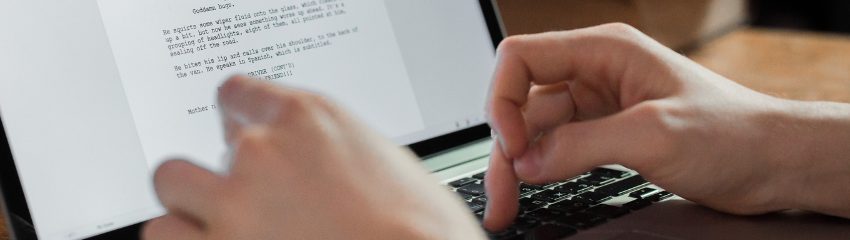- April 13, 2023
- FOXITBLOG
While PDFs make it easy to view documents from almost any device, editing hasn’t always been as simple, but thanks to PDF editors like Foxit PDF Editor, these days, it’s as easy as using any word processor.
For any number of reasons, you may have to redo some text in a PDF. Foxit PDF Editor provides all the tools that you need to easily make changes to text.
To write and type on a PDF using Foxit PDF Editor on a PC, follow these steps:
- Open the PDF file in Foxit PDF Editor by clicking on the “File” menu, then selecting “Open.”
- Click on the “Edit” tab in the top menu bar.
- Select the “Edit Text” tool. If the PDF contains live, searchable text, you’ll be able to click on any existing text in the PDF and start typing to edit it. If it’s a static PDF, which is essentially an image, see the steps below.
- If you need to add new text to the PDF, click on the “Add Text” tool. This will allow you to click anywhere in the document and start typing.
- To change the font, size, color, or other text properties, highlight the text you want to edit and then click on the “Properties” tab in the right-hand pane. From there, you can make your changes.
- Once you’ve finished editing the PDF, save your changes by clicking on the “File” menu and selecting “Save” or “Save As.” You can then share the edited PDF as needed.
Note that some features in Foxit PDF Editor may require a paid license.
How to convert a scanned PDF into editable text
Optical Character Recognition (OCR) is a software process that enables images of printed text to be translated into machine-readable text.
Foxit PDF Editor can detect whether a PDF file is scanned or image-based and make corresponding suggestions to initiate OCR when opening a scanned or image-based PDF.
To recognize image-based or scanned text in a PDF file, follow these steps:
- Click Convert > Recognize Text > Current File, in the Recognize Text dialog box, and specify the page range you need.
- Choose the language used in your document. You can select multiple languages as well.
- In the output type, check Editable Text to enable the image text to be edited with Foxit PDF Editor. Then click OK to recognize the text.