- September 11, 2024
- FOXITBLOG
Let’s say you and your team spend weeks crafting the perfect brochure for your upcoming conference event. The colors are vibrant, the images are crisp, and the overall design is exactly what you envisioned. But when the brochures arrive from the printer, something is terribly wrong. The colors are dull, the rich blacks look gray, and the overall appearance is far from the polished look you originally approved. What went wrong?
The culprit is a common yet critical oversight: the wrong color profile was used. While the design looked flawless on screen, the colors weren’t optimized for printing, leading to a disappointing final product. This scenario isn’t just hypothetical; it’s a frequent and costly mistake in the world of commercial printing.
So, what exactly is a color profile?
In the simplest terms, a color profile is a set of data that helps ensure colors are represented accurately across different devices and mediums, from computer screens to printed materials. Think of it as a translator that ensures what you see on your monitor is what you’ll get in print. Without the right color profile, what looks vibrant and accurate on a digital screen can end up looking completely different in print.
For businesses that rely on printed materials to make an impact—whether it’s brochures, posters, or packaging—understanding and properly managing color profiles is essential. Using the wrong profile can lead to mismatched colors, inconsistent branding, and unsatisfied stakeholders. Let’s explore the differences between the two most common color models, CMYK and RGB, and explain why choosing the right color profile matters in commercial printing. Plus, I’ll show you how Foxit PDF Editor can help you easily convert and manage color profiles to ensure your print jobs come out perfect every time.
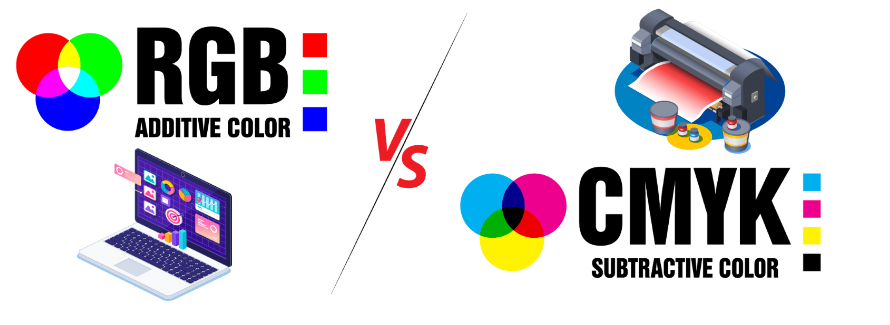
What is RGB?
The RGB color model, which stands for Red, Green, and Blue, is the go-to for anything displayed on a digital screen. Whether you’re designing a website, creating social media graphics, or developing a digital presentation, RGB is the color space you’ll be working in. This model combines varying intensities of red, green, and blue light to create the colors you see on your screen.
RGB is designed for light-emitting devices, and it has a broader color gamut compared to CMYK, meaning it can produce more vibrant and diverse colors. However, what looks great on a monitor can become problematic when translated into print. The reason? Printers don’t use light to create color; they use ink.
What is CMYK?
CMYK, which stands for Cyan, Magenta, Yellow, and Key (Black), is the color model used in the printing industry. Unlike RGB, which relies on light, CMYK uses four ink colors to produce a wide range of hues on paper. This model is subtractive, meaning it works by subtracting varying degrees of light absorbed by the ink to create the desired color.
When you print a document, the printer translates the colors in your file into percentages of cyan, magenta, yellow, and black ink. For instance, to print a deep green, the printer might combine a high percentage of cyan with a lower percentage of yellow. The key to achieving accurate and consistent colors in print lies in using the CMYK color model because it’s tailored to the printing process.
Why RGB is Not Ideal for Printing
If you send an RGB file to a commercial printer without converting it to CMYK, the results can be unpredictable. Colors that appeared bright and bold on your screen might turn out muted or even incorrect in print. That’s because the printer has to interpret the RGB colors and translate them into CMYK, a process that often leads to color shifts and inconsistencies.
For businesses that rely on precise color representation—such as those in advertising, packaging, or corporate branding—using RGB for print can result in materials that don’t match your brand’s color standards, leading to reprints and additional costs.
On the other hand, designing in CMYK or converting your RGB files to CMYK before sending them to print ensures that what you see on your screen is as close as possible to what you’ll get in print. CMYK is specifically calibrated for the way inks interact with paper, taking into account variables like paper type, ink absorption, and press conditions. By using CMYK, you’re working within the parameters of the printing process, reducing the risk of unexpected color results.

How to Convert Color Profiles Using Foxit PDF Editor
Ideally you want to start your design in the correct color profile. Be sure to check the settings in your design software, especially since most will default to RGB assuming you’re designing for the web or digital use rather than print. Selecting the right color profile before you start designing is the best way to ensure what you’re seeing on screen matches as closely as possible to what you’ll see in print. But when that’s not possible, and all you have is the final PDF file, then it’s good to know about Preflight.
Using Foxit PDF Editor, open your file, then click on the Convert tab along the top and select Preflight on the far right. Select PDF/X (in Profiles or in Standards), and choose PDF/X (Coated GRACoL 2006) which is a CMYK profile optimized for printers typically used in North America. For other regions, check with your commercial printer to see which color profile best matches their printing machines.
Download Foxit PDF Editor today and discover how Preflight, along with many other robust editing features, can improve the quality of your business’ printing needs.
