- October 14, 2013
- FOXITBLOG
If you’ve ever had to tell someone where to make changes in a web page, an image, or a nicely laid out document, you’ll appreciate the value and speed of PDF Annotate tools. Here’s why.
Also known as a comment, an annotation is your opportunity to write a note letting anyone viewing the PDF know that you propose changes or need more information.
So, instead of writing, “On this web page, in the second sentence of the third paragraph, under the picture of the cute little puppy”, add the sentence “Our company is committed to cute little puppies,” you can simply convert the page in question into a PDF. Then use PDF annotation to add a tidy little note that not only tells your recipient the change you want, but shows them exactly where you want it.
The best part? Even Foxit PDF Reader offers annotation capabilities. Plus Foxit PhantomPDF™ Standard and Business offer even more.
The Time Saving Benefits of PDF Annotate Tools
Using PDF annotation tools reduce how long it takes you to request changes or highlight important aspects of a document. It also helps eliminate errors caused by illegible or confusing handwritten markups. It enables you to make more use of the easy-to-create-and-archive PDF format. It can even reduce your environmental impact by decreasing the need to print paper. And it decreases wear and tear on the soles of your shoes as you don’t have to use Sneaker Net (aka, walking over to the desk of the recipient to hand them your changes).
Lots of PDF Annotate Choices
You’ve got a wide selection for creating annotations in PhantomPDF. You can type a text message or add a line, circle, or other shape to make comments on the PDFs you’re reading with Foxit PhantomPDF commenting tools. You can also edit, reply, delete, and move the comments with ease. And you can quickly view all the comments in the document in a list, or even import, export, and send comments as a Form Data Format (FDF) attachment via email.
You can use Text Markup tools to indicate where text should be edited. Text Markups don’t change the actual text in the PDF. Instead, they indicate which text you want deleted, inserted, highlighted or underlined.
You can use the Pin Tool to add comments by adding notes and attaching a file in the document as a comment. That’s very handy if you want the recipient to refer to something in another document and ensure they’ve got it.
You can use the Typewriter Tool to add comments anywhere on a PDF. (Just be aware that this PDF Annotate option doesn’t include your comments in the list that shows all annotations in the PDF.)
You can also work with the Callout Tool and Textbox Tool to create your annotations. Callout text boxes are especially useful when you want to single out (but not obscure) a particular area of a document.
When you use the Textbox Tool to type your comment, it will remain visible on the document page. It doesn’t close like a pop-up note. This can be useful when you want to ensure anyone who opens your PDF sees your comment front and center.
You can even create annotations using the Drawing Tools to mark up a document with rectangles, ovals, polygons, clouds, arrows, lines, etc. Any of these basic shapes can call attention to the text or area of the document you want to highlight.
Whichever annotation tools you choose, you’ll find PDF annotation is far superior for you and your team when providing feedback or collaborating on documents that rely on layout. It sure beats the ol’ pen, paper and Sneaker Net.
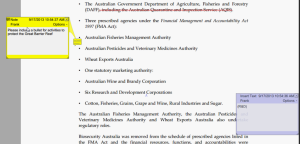

Hi Team
Great customer service, issue solved very fast. Everything is good now.
Just the website need to update the information a little, when select create ticket ( https://www.foxit.com/account/profile.html)
website show no service available as the vendor is no longer working with us,
( https://www.zendesk.com/help-center-closed/?utm_content=kb.foxitsoftware.com&utm_source=helpcenter-closed&utm_medium=poweredbyzendesk )
Kindly update the website, so its easier to create a new ticket, thanks.
Regards,
Bryan
Thanks for your comment, Bryan. We’ll take care of that.