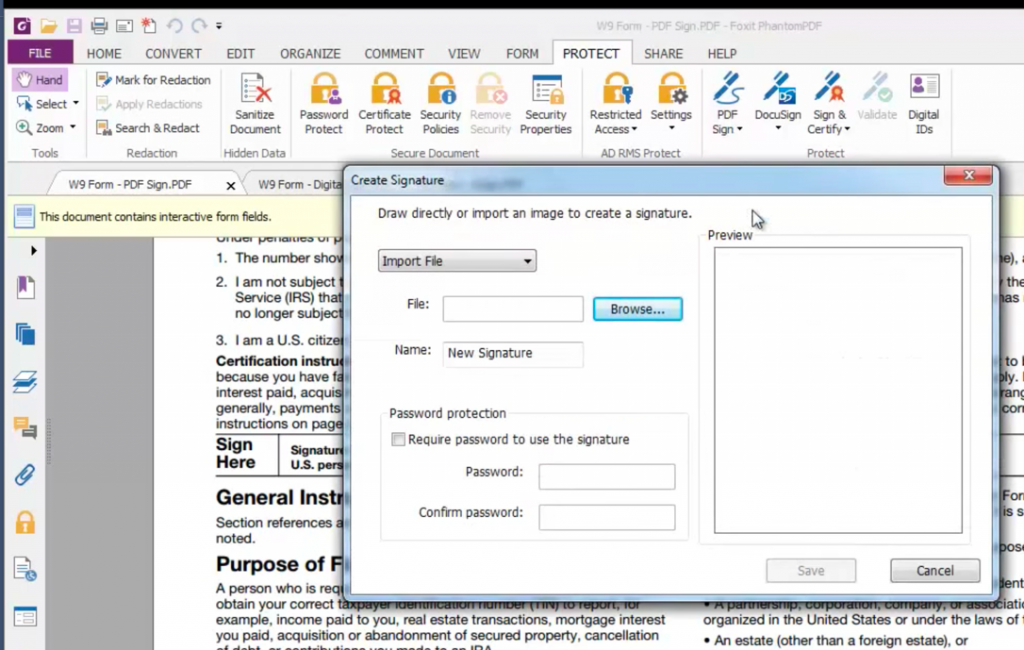- February 28, 2017
- Brad Selbst, Sales Vice President
So you want to sign an electronic document and you’re gearing up to print it, sign it with pen, and then scan it back in.
But wait! There’s a faster, easier, better way. One that won’t create a giant-sized file. It’s called PDF Sign and here’s how it works.
PDF Sign
The PDF Sign feature enables you create a digital signature and apply it to an electronic document, just like you want to do. But there’s no printing required. All it takes is a few quick steps:
- Simply create an image of your signature. To do so, all you have to do is grab a piece of paper and a pen, then sign your name as you normally would.
- Next, scan that image with your favorite scanner software on your smartphone or tablet, or your handy scanner or multifunction printer.
- Now crop the image to just your signature so it’s nice and compact. You can use Foxit PDF Editor to crop the image, just drop the image in Foxit PDF Editor, click on the Organize tab, and then the Crop Pages button.
- Then it’s over to Foxit PDF Editor or Foxit PDF Reader. There, you’ll choose PDF Sign, then use the Browse feature to import your scanned signature.
- Now you can place your signature over the area you want it to go and just click.
That’s it. Now you’ve got a digital signature you can use to sign any PDF document in Foxit PDF Editor or Foxit PDF Reader.
Need to initial pages instead? No problem. Just use the same steps to create a digital file of your initials and you’re ready to go.
For more details, make sure to watch the PDF Sign tutorial.