- August 27, 2019
- FOXITBLOG
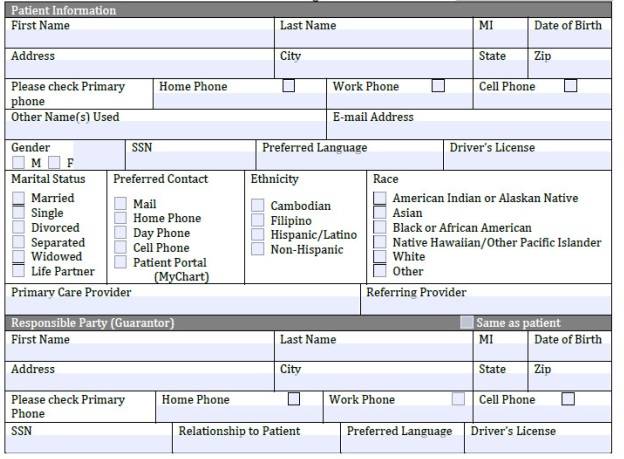
Pro tips for using PDF software to create interactive forms
Part of what makes PDF software such a useful tool is the ability to create interactive, fillable forms. PDF software allows you to create forms that your recipients fill out on their computer and send to you electronically. They can even digitally sign these forms without ever having to print anything out.
Creating fillable forms with PDF software
We previously covered how to create interactive forms using PDF software. It’s quite simple. You can create a form from scratch, allowing you to add text, form fields, images and design the layout all from a blank page. Or, if you already have a document that you wish to turn into an interactive form, you have the option to convert that file without having to recreate it.
Those are the basics. Now, let’s talk about some best practices to get the best results you can get when creating your interactive PDF forms.
Pro tips for creating PDF fillable forms
To make working with fillable PDFs easier on your users and yourself, consider following these best practices for PDF form creation:
- Set the tab order. Make it easier for users to move from field to field in the order they should by setting up custom tab orders. When you’re in form editing mode, your form fields will show up as a list on the right panel of Foxit PDF Editor. You can set the tab order of the buttons you created using a number of methods
- Keep a master document. You may want to save multiple versions of your PDF form for different users, so it’s best to save a “master” version that works in professional versions of PDF software such as Foxit PDF Editor with all features included, and then save a web version with advanced features stripped out if they’re not necessary for users or clients.
- Double-check automatic field creation. While PDF software like PDF Editor does a good job of automating common features such as the font size, it’s a good idea to double-check your results. You may find you want to change the standard results, such as when the form you’re creating is going to be used by those who are vision-impaired.
- Use consistent field names. It helps to stay organized by using a naming convention for form fields. That way, you’ll be able to quickly use and reuse form fields, and make it easier if you’re going to perform any sort of calculations or functions.
When choosing and PDF software solution for your business, make sure that you look for a vendor that can support creating interactive forms.
Also one that gives you the ability to collect data from these documents and makes standardizing the way you create those forms a no-brainer.
I hope this is what I really need.