- September 17, 2019
- Brian Duddy, Product Strategy Manager
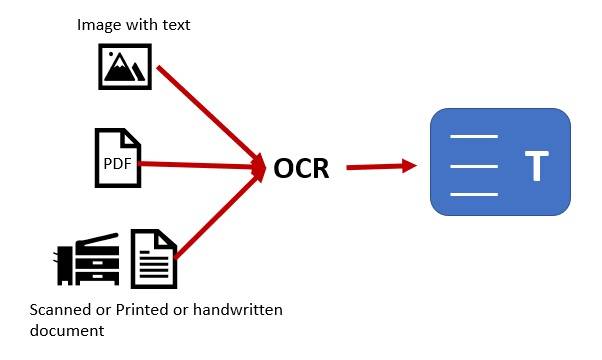
Searching and Editing Scanned Documents
If your PDF document was created from a scanned file, it is essentially a “picture” of text. But it is easy to change into editable text using PDF OCR.
What is OCR?
OCR stands for Optical Character Recognition. It’s a technology that converts scanned text, which is an image of any typed, handwritten, or printed text in your document, into digital text that you can search and edit. In order to perform OCR on a document, you need to have a scanner or a camera that can take pictures of the text.
Once you have the image, you can then use software that includes OCR technology to convert the image into digital text. Foxit PhantomPDF is one such software that offers industry-leading OCR accuracy for more than 130 languages and supports over 26 input formats, making it easy to turn any document, including a scanned PDF, into an editable OCR file.
So if you’re looking for a way to edit your scanned PDFs or any other type of document, be sure to check out Foxit PhantomPDF and its OCR capabilities.”
The Basics of Using a PDF OCR
When you scan a document, you create a single image of the words, graphics, and other page elements. That means you can’t copy text, search for text, or select text to make changes to it.
OCR turns those text “pictures” into machine-readable text (as if you typed it all in) that you can edit, copy, add to, and delete. Professional PDF software such as Foxit PDF Editor has PDF OCR built in to make this easy. A lot of business owners appreciate this feature.
Many PDF software applications such as PDF Editor Standard know right away if you open an image-based PDF document. If so, the software will ask you if you wish to make the text editable. If you do, the PDF OCR feature will open.
When using PDF OCR, you can choose to convert any or all of the pages in your file.
You can choose which language is in your document, and you can choose multiple languages as well.
And you have the choice to output the results as a Searchable Text Image. This means that the image text is searchable but not editable, and the document appearance will not change at all. Or you can choose Editable Text to enable the image text to be searchable and editable.
Correcting Mistakes Made From the Scan
Last but not least, because even the best OCR software makes mistakes, especially if you’ve scanned handwritten text, you have the option to correct “OCR suspects,” which is a nice name for converted text that your PDF software’s unsure it got right. After correcting any suspects, it’s wise to review the entire document yourself to be sure it’s error-free.
Those are the basics. If you’d like more details and options on how to edit documents with OCR feature in PDF Editor, refer to the Optical Character Recognition section of the user manual for step-by-step instructions.
Getting Started
Editable OCR is a powerful tool that can save you a lot of time and effort when working with scanned PDFs or images. With Editable OCR, you can convert scanned PDFs into editable text documents with just a few clicks.
Optical Character Recognition (OCR) is the process ofrecognizing text in images and converting it into editable text. This can be a very time-consuming task, but Editable OCR makes it quick and easy.
Simply open the scanned PDF in Editable OCR, and the software will automatically recognize the text and convert it into an editable format. You can then make any changes you need, and save the document in any format you like.
Editable OCR is an essential tool for anyone who needs to work with scanned PDFs or images on a regular basis.
Foxit PDF Editor offers both OCR and PDF editing capabilities in one package. The software can recognize text in more than 20 languages, and it also supports Bates numbering, which can be useful for legal documents.
If you’re looking for a free OCR tool, Free Online OCR is worth considering. The website can recognize more than 25 languages, and it doesn’t place any limits on the number of files you can convert.