- March 30, 2021
- Brad Selbst, Sales Vice President
Have you ever had to walk away in the middle of reading a PDF document—perhaps a very long PDF document—and close it only to come back to it later? Or maybe you’ve closed Foxit PDF Reader entirely. If you may want to make sure that you could start again right where you left off with Foxit PDF Reader, that’s easy. Here’s how.
- Open Foxit PDF Reader.
- Choose File > Preferences from the sidebar.
- Now, you’ll see a box pop up with options running down the left side. Choose History from the sidebar on the left.
- If you want to be able to have Foxit PDF Reader return to exactly which document you had open and where you were reading within it, select Restore last session when application starts, then click OK at the bottom of the screen. This means that, when you open Foxit PDF Reader the next time, you’ll go back to the PDF file you were in and the last point you viewed within it.
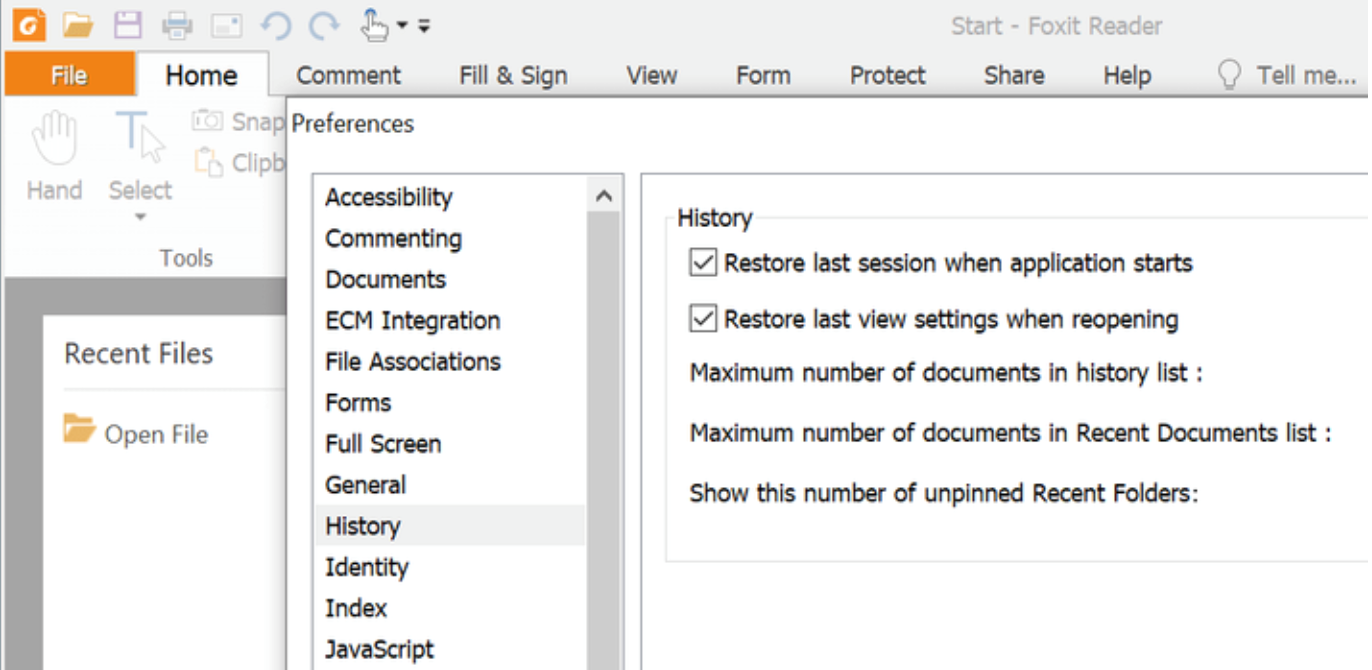
For a little more automation, you can choose Restore last view settings when reopening as well to ensure that Foxit PDF Reader uses the same settings you had set in the View options, such as the Zoom level and whether you’re viewing in single page or continuous scrolling.
Now you’ll no longer need to scroll through the PDF file in order to find the page you were last looking at. Foxit PDF Reader will do all the work for you.
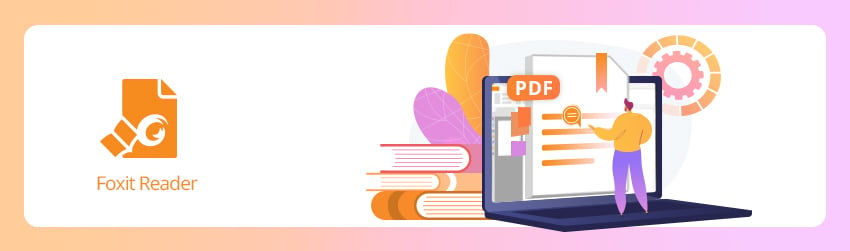
hi hope you are fine
i installed the last update of fox it 11.0.0.49983
i use the option of Restore last session when application starts,
but unfortunately it open the lest session files but not arranged as i arranged before closing
means ,i arranged the files as 1,3,5 ,when i open the foxt it again in open the files as 1,2,3 not the order as i need
thanks
this option only i have in this version ,the previous version doesn’t have this problem
and many thanks for the new option keep tool selected , its a genius tool
thanks and good bye
great, simple instructions. i am happy that foxit reader has these options! thank you.