- May 28, 2019
- Laura Silva, Marketing Program Manager
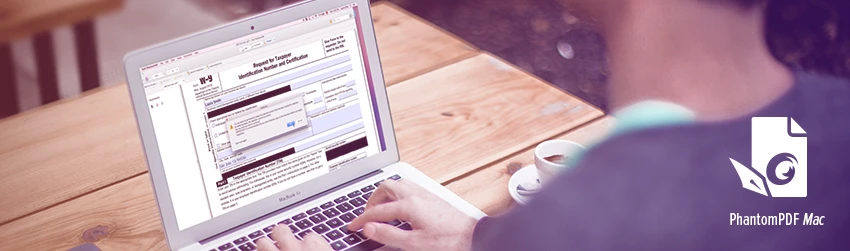
It almost goes without saying that you have to protect confidential information from getting into the wrong hands. While that’s always good business practice, it can be much more. Often, it’s a legal mandate, like when you’re filing with government organizations.
Most government agencies, for example, require you to remove Social Security numbers, names of minor children, dates of birth and financial account numbers. This means that you have to be mindful of removing this information from any PDF documents you’re submitting.
Unfortunately, many people inadvertently take shortcuts that aren’t true redaction, which means that the data they want to keep hidden is not only still visible, it’s even searchable. Here are four examples of when that can happen:
- Changing the font color to white in order to have it blend into the background. This text is still there, however, and easily searchable.
- Leaving metadata in your PDF document. All word-processing programs keep metadata that summarizes information about the data in your file. Metadata may even include the content you want to redact, which enables anyone to view it.
- Blacking out, covering over or removing sections of text still enables prying eyes to undo these edits to reveal the text underneath.
- Inking out or putting tape or paper over areas of a printed document. If you scan that document, it could still show the information you were trying to remove.
Now, you can ensure confidential information is truly removed and inaccessible on your Mac with Foxit PDF Editor for Mac. It’s easy with the software’s redaction tool. Here’s how practical and convenient it is to redact sensitive information.
Let’s say you want to remove a social security number from a W-2. First, open Foxit PDF Editor Mac. Now, go to the dropdown menu on the main tab and choose Protect. Then, click “Mark for Redaction” and a pop-up message will inform you that you have to first select the text you want to redact. Once you’ve clicked and dragged to draw a box around the sensitive text, click Apply Redaction to make it take effect. You’ll get another pop-up warning you that you’re about to redact the text. Click OK and that’s it. The information you wanted redacted is now gone.
Now you can save and publish the redacted PDF file with confidence that you’re using proper redaction methods.