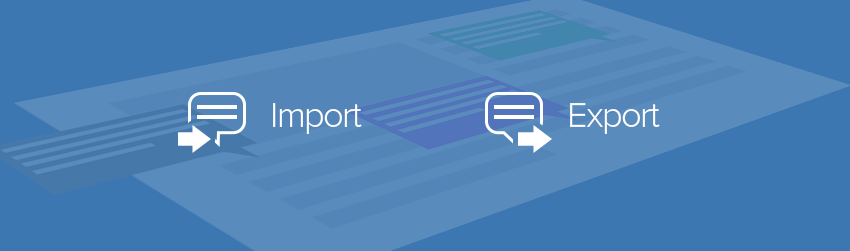- April 17, 2019
- Brad Selbst, Sales Vice President
We recently covered how to import and export form data. This is useful when you’ve got an interactive form and want to input the information users are submitting into your database, or populate an interactive form with data from your database. Both these cases involve Form Data Format (FDF) files.
FDF is for processing data that’s submitted (via email or the “submit” button) from a form. FDF files are smaller than PDF files because they only contain the form field data, and not the entire form.
Besides form data, you can use FDF to define a container for annotations that are separate from the PDF document. And you can use it to remove your comments from a PDF file before sending it to others while still retaining those comments. Here’s how.
Importing and Exporting Comments Data
When you receive an invitation to review a PDF, it typically includes the PDF as an attachment. But you could receive an FDF attachment instead.
When opened, an FDF file configures your review settings and opens the PDF in a web browser. Here’s how to import the comment data from the FDF file.
Importing Comments Data
Do one of the following:
- Double-click an FDF file to open it directly with Foxit PDF Reader.
- Choose Comment > Manage Comments > Import
 > navigate to where the desired FDF file is, select it, and click Open. You’ll be prompted when the comments data has been imported successfully.
> navigate to where the desired FDF file is, select it, and click Open. You’ll be prompted when the comments data has been imported successfully.
Exporting Comments Data
To export comments data, just do one of the following;
To export as an FDF
- Choose Comment > Manage Comments > Export
.
- You’ll be presented with a standard Windows Save Navigate to where you want to save the FDF file, write its name, and click the Save button.
- You’ll be prompted that the data has been exported successfully.
To export and send in an email
- Choose Comment > Manage Comments > FDF via Email.
- Your default e-mail program will pop up, and the comments data will be exported as a FDF file and attached in the email automatically.
- Type the e-mail address and title > click Send.
- The comments in FDF will be sent separately.
Note: The option of exporting comments data will be available only when comments have been added to the PDFs.
FDF not only saves all the comments, but also remembers their specific positions and statuses in your files, so it populates your forms correctly. That’s not only a time-saver, it helps ensure accuracy, too.
Try FDF today and get even more value out of the forms your organization uses.