- October 1, 2019
- Laura Silva, Marketing Program Manager
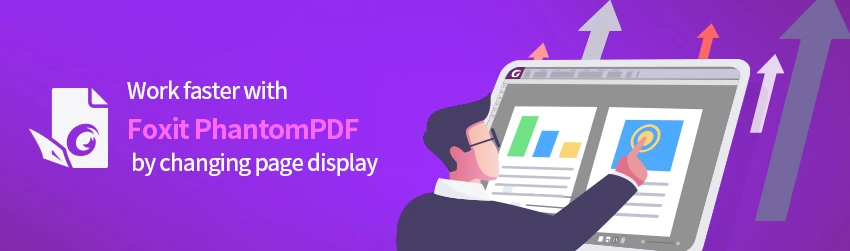
If you want to increase your productivity, consider using panes in order to view your PDF more efficiently. Changing the layout is especially handy when you need to zoom out to get an overview of the document layout. Here’s how you can adjust the way a PDF is displayed in the Foxit PDF Editor.
Adjust the Page Display
To change the page layout, Foxit PhantomPDF provides the following page layouts:
- Single Page
Displays one page in the document pane at a time.
- Continuous
Arranges the pages in the document pane in a continuous vertical column.
- Facing
Arranges the pages side by side, displaying only two pages at a time.
- Continuous Facing
Arranges the pages side by side in a continuous vertical column.
- Show Cover Page During Facing
If a document has more than two pages, the first page can be displayed alone on the right side of the document pane in Facing and Continuous Facing views.
- Split
View a PDF with the document pane divided into two panes (Vertically/ Horizontally Split command) or four panes (Spreadsheet Split command).
Note: To revert back to single-pane view, choose View > deselect Vertically/ Horizontally/ Spreadsheet Split.
With the Vertically/Horizontally Split view, you can scroll, change the magnification level, or turn to different pages in the active pane, as it will not change the other panes (above or below it).
The Spreadsheet Split view is useful if you want to keep column headings and row labels visible while scrolling through a large spreadsheet or table. In this mode, changing the magnification in one pane changes the magnification in all panes. Also, scrolling is coordinated between the panes. Scrolling a pane horizontally scrolls the pane above or below it; scrolling vertically also scrolls the pane to the left or right of that pane.
Now that you know how to customize your page view in a PDF file, tailor it to your needs today.