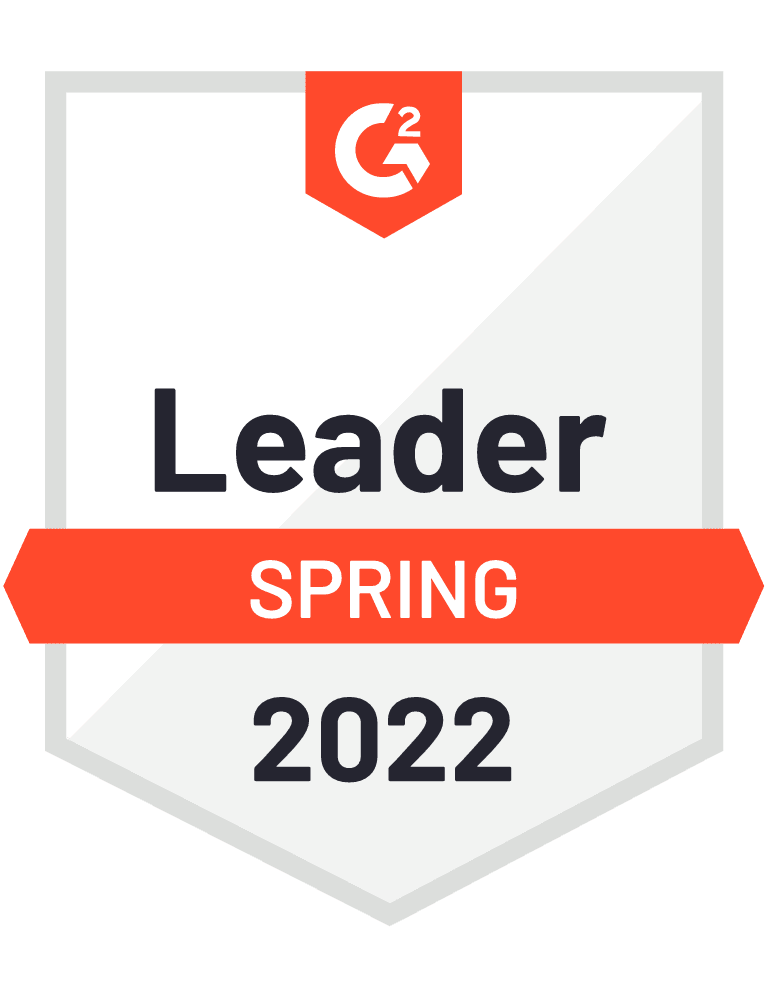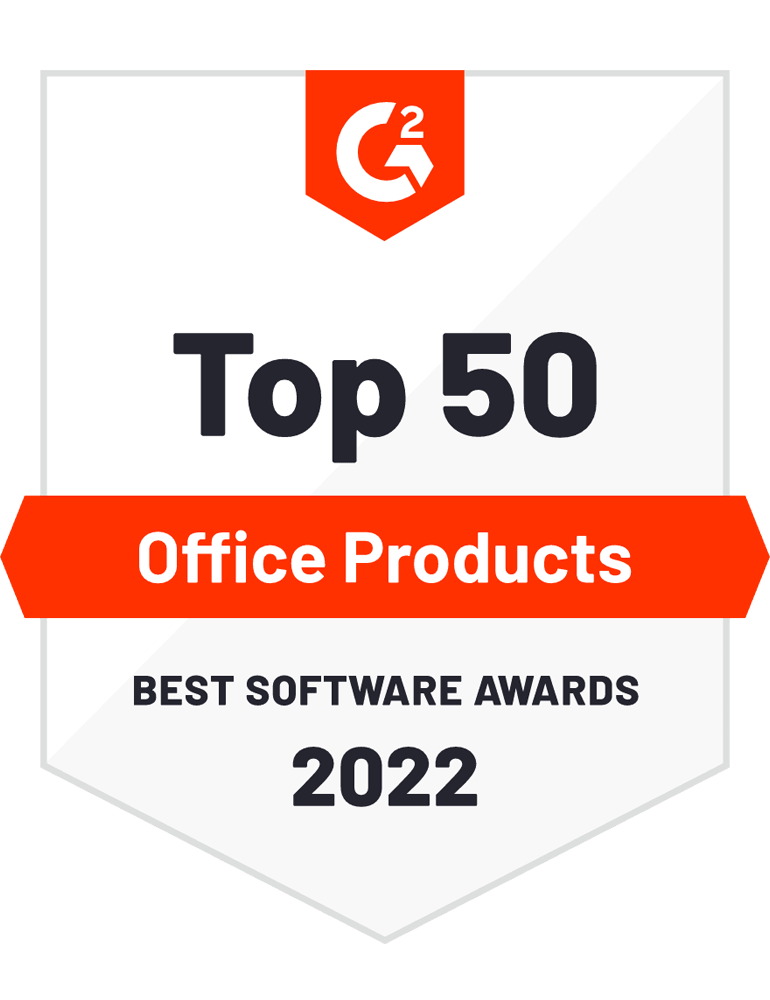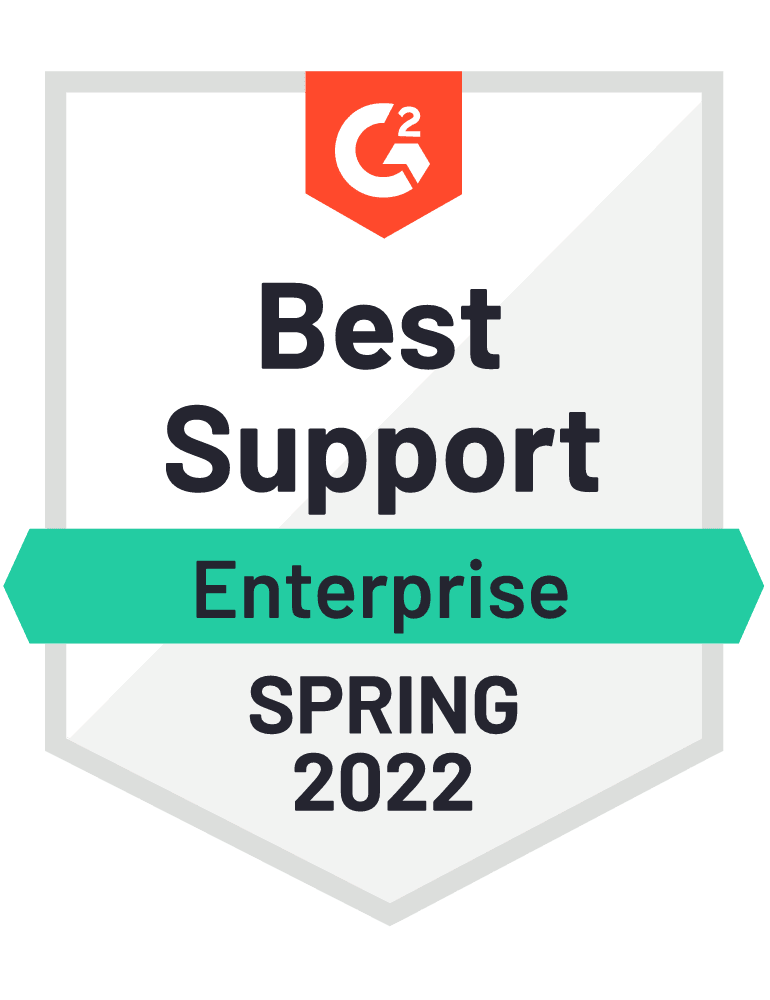Understand What Accessibility Brings to Your Documents
Learn how to make your documents consumable by all.
Contact an expert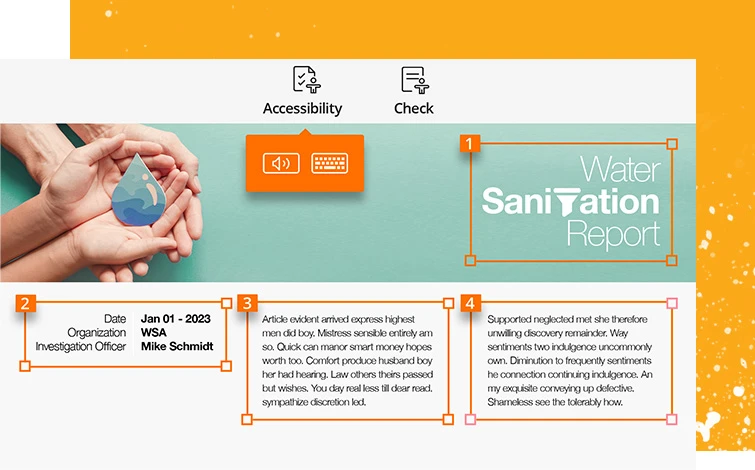
Foxit Solutions
How Do You Make Documents Accessible?
Follow the accessibility best practices.
Build document structure.
To make documents easier for screen readers to process correctly, documents should be structured with heading hierarchies; table headings, rows, and identified columns; and to use lists when possible.
Add alternative text.
Add alternative text (Alt Text) to accompany images, which are a quick description of an image. Images that do not require Alt Text are those that are purely decorative.
Ensure color contrast.
Contrast refers to the variance in color between text and its background. To ensure strong contrast, always use a dark text against a light background or vice versa.
Remediate and tag PDFs.
Tagging ensures that a PDF file’s content and structure is correctly described and ready to be distributed to users of assistive technology.
Foxit Solutions
Need to Make Your Documents Accessible?
Foxit’s accessibility solution streamlines this task.
Automate Tagging with Autotag
Foxit PDF Editor’s Autotag analyzes an entire PDF and tags each item accordingly. Autotag will categorize each element as a heading, paragraph, figure, list item, table, or form field and apply the appropriate tag. This is greatly save time and effort manually tagging every document.
Automate Large Scale Tagging with Enterprise Automation
Companies with a large backlog of untagged PDF files can make full use of Foxit’s Document Transformation Services, providing the same advanced autotag features found in Foxit PDF Editor, but for large volumes of scanned or born-digital documents.
Evaluate Document Compliance with the Accessibility Checker
Foxit PDF Editor’s Accessibility Checker can quickly run a full check on a file to determine whether it meets WCAG standards for accessibility. It produces a detailed report about its degree of accessibility, allowing users to pinpoint where issues are and how to fix them using the Tag Editor.
Complete Tagging with the Tag Editor
While Autotag greatly automates the tagging process, no Autotag is 100% accurate. After Autotag is completed, users should manually go into the document using the Tag Editor and fix any errors or fill-in any blanks the Autotag capability misses. These issues also get identified by the Accessibility Checker.
Automate the Entire Process with the Action Wizard
Another way to automate the accessibility process within Foxit PDF Editor is by taking advantage of the Action Wizard tool. The Action Wizard automates multiple steps, which makes it easy for Accessibility users to check and make repairs for either WCAG or PDF/UA-1 compliance.